Using Design Notes
Design Notes allow you to track the thoughts, difficulties, and solutions encountered by developers working on a site. Enable the Maintain Design Notes option in the Site Definition dialog box, as described earlier in Section 6.2.3. In a collaborative environment, all team members should use Design Notes; without full participation, you get only half the story regarding each file’s status. (Enable the Upload Design Notes for Sharing option when collaborating with others.)
Tip
Macromedia SiteSpring is a new, high-end product designed to facilitate collaborative web site development. See http://www.macromedia.com/software/sitespring/ for details.
To add a Design Note or edit an existing one, highlight the file to which the note applies and select File → Design Notes. This opens the Design Notes dialog box shown in Figure 6-12.
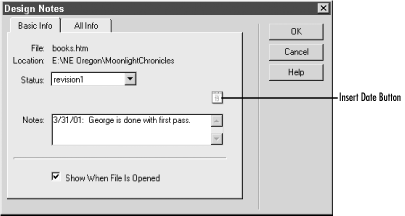
Figure 6-12. The Basic Info tab in the Design Notes dialog box
Design Notes can be attached to HTML files and asset files (such as GIFs and JPEGs) in the Site Map pane, Local Files pane, or Document window. Design Notes cannot be attached to some items in the Site Map—namely broken links, external links, and read-only (locked) files; nor can Design Notes be attached in the Remote Files pane (use the Upload Design Notes for Sharing option to post design notes to the server automatically).
Tip
You can even attach Design Notes to folders in the Local ...
Get Dreamweaver in a Nutshell now with the O’Reilly learning platform.
O’Reilly members experience books, live events, courses curated by job role, and more from O’Reilly and nearly 200 top publishers.

