Viewing a Site Map
While the Site panel’s list of files and folders is a great aid in managing those files, it doesn’t give you a picture of how your site’s Web pages are linked together. You can see that the index.html file in the root folder is the site’s home page, for instance, but you can’t see how it relates to the other pages in the site. In other words, you can’t tell which pages link to or from it. To see those relationships, you need Dreamweaver’s Site→Site Map view.
The Site Map is a visual guide to the links in a site (see Figure 14-9). An icon representing the home page appears at the top of the map, and arrows connect the home page to icons representing each of the links it contains. As shown in Figure 14-9, special icons clearly mark external, broken, and email links. Furthermore, the Site Map does more than just provide a visual overview; it also gives you an easy way to rename files and even retitle Web pages.
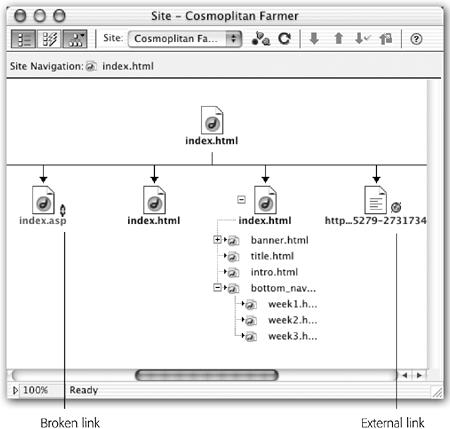
Figure 14-9.
The Site Map displays icons for each link in a Web site. Symbols provide added information about the pages. The globe icon (
![]() ) indicates an external link such as
http://www.yahoo.com. The broken link icon (
) indicates an external link such as
http://www.yahoo.com. The broken link icon (
![]() ) indicates that the file either doesn’t ...
) indicates that the file either doesn’t ...
Get Dreamweaver MX: The Missing Manual now with the O’Reilly learning platform.
O’Reilly members experience books, live events, courses curated by job role, and more from O’Reilly and nearly 200 top publishers.

