Site Reporting
The Clean Up HTML command is a great way to make sure your code is well-written. But what if you forget about it until after you’ve built all 500 pages of your site? Do you have to open each page and run the command—whether there’s a problem or not?
Fortunately, no. Dreamweaver’s Site Reports feature makes identifying problems throughout a site a snap. As well as locating the problems fixed by the Clean Up HTML command, it makes Dreamweaver check your pages for other problems, such as missing titles, empty Alt properties for images, and other problems that might make your Web site less accessible to disabled Web surfers.
Tip
To save time when running a report, you can exclude select folders from a Site Report operation using the new Cloaking feature described on page 492.
After running a report, Dreamweaver displays a list of pages with problems. Unfortunately, the Site Reports feature only finds problems; it doesn’t fix them. You have to open and fix each page individually.
To run a report on one or more Web pages, proceed like this:
Choose Site → Reports.
The Reports window opens (see Figure 15-10).
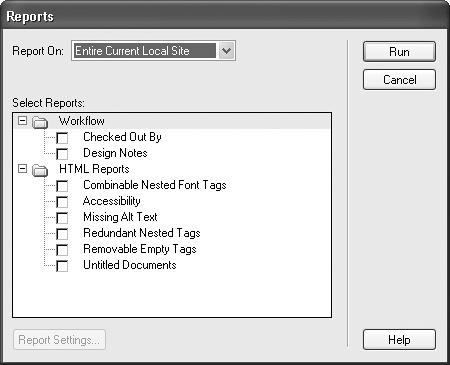
Figure 15-10. Dreamweaver’s Site Reports feature makes quick work of finding common page errors. It’s also one of Dreamweaver’s many customizable features. You can download additional types of reports from the Macromedia Exchange Web site or even program your own. For more ...
Get Dreamweaver MX: The Missing Manual now with the O’Reilly learning platform.
O’Reilly members experience books, live events, courses curated by job role, and more from O’Reilly and nearly 200 top publishers.

