Chapter 19. Automating Dreamweaver
One of Dreamweaver’s greatest selling points is that it makes you more productive. You’ve experienced this firsthand if you ever labored over tables in an HTML text editor. What once took many keystrokes now takes one click of the Insert bar’s Table object.
If you’re looking for even more ways to cut time off your day, Dreamweaver doesn’t disappoint. In addition to its Snippets, Library, and Template features (see Chapter 17 and Chapter 18), the program offers two tools that let you automate common and time-consuming tasks: the History panel and the Find/Replace command.
The History Panel Revisited
As you work on a Web page, Dreamweaver keeps track of everything you do. You can see a list of your actions, or history, in the History panel. Each document has a separate history, which Dreamweaver discards when you close the document or quit the program.
You can use the History panel to quickly undo or redo multiple actions (page 60), but that’s only the tip of the iceberg. You can also use it to replay and record a series of actions you wish to repeat. If you’ve ever used macros in Microsoft Word or actions in Adobe Photoshop, you’ll probably get the hang of this feature quickly.
To open the History panel, choose Window→Others→History, or press Shift-F10 (see Figure 19-1).
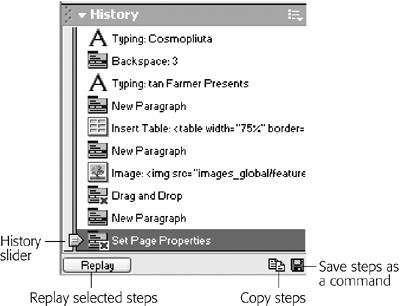
Figure 19-1. The History panel lists every little step you’ve taken while working ...
Get Dreamweaver MX: The Missing Manual now with the O’Reilly learning platform.
O’Reilly members experience books, live events, courses curated by job role, and more from O’Reilly and nearly 200 top publishers.

