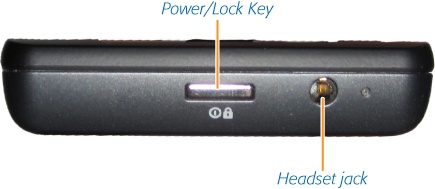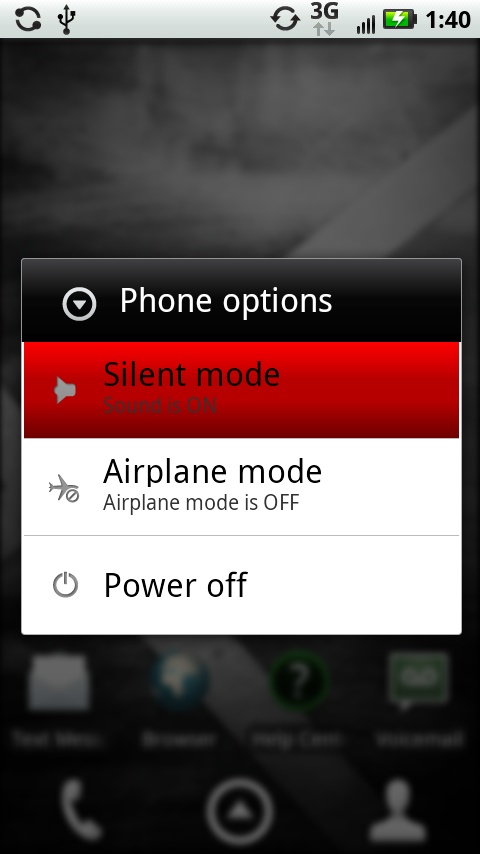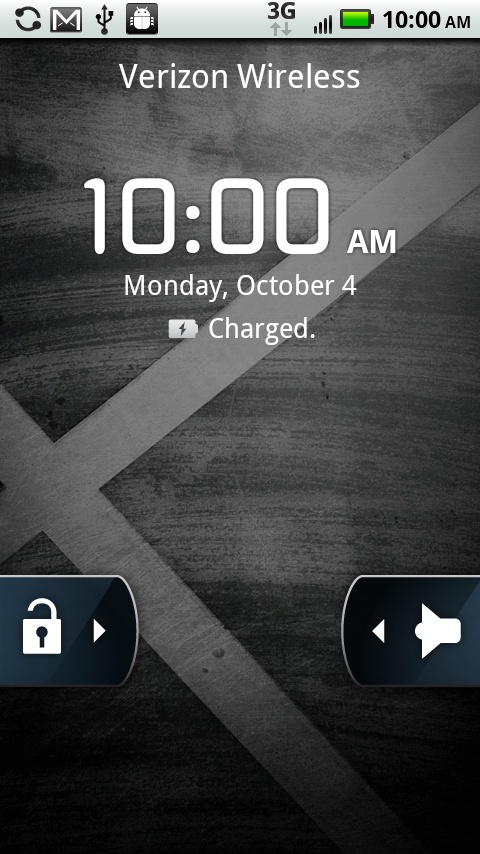The Droid X—an elegant, muscular-looking phone—is an enticing gadget, and the first time you hold it in your hands, you’ll immediately want to put it through its paces, calling friends, browsing the Web, checking your email, and more.
That’s as it should be: The Droid X is the Superman of smartphones. As you’ll see in the rest of this book, it can do some remarkable things that make it feel as if the phone truly does have superpowers.
To help you unlock all those powers, though, it’s a good idea to get a solid understanding of how the Droid X works, and a look at all its different parts. You’ll want to know where all of its buttons, keys, and ports are located, for example—not to mention how to get to your Home screen and panes.
Smack dab in the middle of the top of the Droid X, you find a small, rectangular silver button. It may be only a single button, but it’s a hard-working one, and it performs several functions:
Sleep/Wake. When your Droid is turned on, pressing and releasing the button puts your Droid X into Sleep mode, a state in which the display is turned off and the device uses only a minimum amount of power, in order to save battery life. When the Droid X is in dreamland, it also doesn’t register any taps, so that you can’t accidentally send an email or delete every picture on your phone. When your Droid X is asleep, pressing and releasing this button wakes up the Droid into its locked mode—you’ll see how to unlock it a little later.
On/Off. If your Droid X is turned off, hold down the button, and it springs to life. Simple, yes? If, on the other hand, it’s turned on, holding down the button turns it off. When you do so, though, it doesn’t immediately shut down. Instead, a screen appears that lets you choose between shutting it down (“Power off”); putting it into Silent mode, in which the Droid X works as it normally does except that it makes no sounds; and Airplane mode, in which all wireless communications are shut off but you can still use the phone’s apps and other features.
Tip
The Power/Lock key also performs a useful trick that people near you will appreciate—it shuts off your ringer when you receive a call. Press it once when you get a call, and your ringer turns off. You’ll be able to see who’s calling, without the ring, and decide whether to answer the call or ignore it. If you ignore the call, it gets sent to voicemail.
As described on Power/Lock Key, when you put the Droid X to sleep, the screen stops responding to touch. It blacks out, indicating that the screen is locked. Always lock the screen before putting the Droid X in your pocket or bag to avoid accidental screen taps (and potentially embarrassing unintended phone calls). In fact, every time you leave the phone untouched for one minute, the screen automatically locks itself.
While the screen is locked, the Droid X still operates behind the scenes, checking email and Facebook on schedule. You can still get phone calls and text messages and even listen to music while the screen is locked.
Note
The button on the right side of the screen in Locked mode provides a useful piece of information: It tells you if the Droid X is in Silent mode. If it is, the icon is gray and looks like this: ![]() If it’s not in Silent mode, the icon looks like a ringer:
If it’s not in Silent mode, the icon looks like a ringer: ![]() . Slide the ringer icon to the left and you put your phone in Silent Mode, and the Silent Mode icon appears. If your phone is in Silent Mode, slide the Silent Mode ringer to the left, and the phone is put out of Silent mode and the icon changes to the ringer.
. Slide the ringer icon to the left and you put your phone in Silent Mode, and the Silent Mode icon appears. If your phone is in Silent Mode, slide the Silent Mode ringer to the left, and the phone is put out of Silent mode and the icon changes to the ringer.
When you again want to use the Droid X, you’ll need to unlock it. Simply put your fingertip on the lock icon on the screen and slide it to the right. Your Droid X is now ready to do your bidding.
Tip
You can adjust the amount of time it takes for the Droid X to lock itself. You can also turn off Locked mode entirely. And for added security, you can also require that a password be used to unlock your Droid X, or even that a specific finger swiping motion be performed on the keyboard before it can be unlocked. For details, see Location & Security.
Get Droid X: The Missing Manual now with the O’Reilly learning platform.
O’Reilly members experience books, live events, courses curated by job role, and more from O’Reilly and nearly 200 top publishers.