A Multilingual Audio Project
So, let's set up the Paine Art Center project with real, live audio clips for English, French, and Swedish. We'll start with the previous project and build on the work we did there to keep the multilingual menus in place.
A multilingual demonstration
The first thing to do is throw out the music-only track. (You could keep it around, but that just adds more mess to the menus. You want less mess for right now!) Go ahead and import the following language files from the projects/ch05 folder:
english12.AC3
french17.AC3
swedish2.AC3
Then perform the following steps:
Prepare the Audio Clips on the Track. Drag those clips to the audio track section of the Track editor. Assign the appropriate languages to the tracks as well. You should end up with a screen similar to the one shown in Figure 5-42.
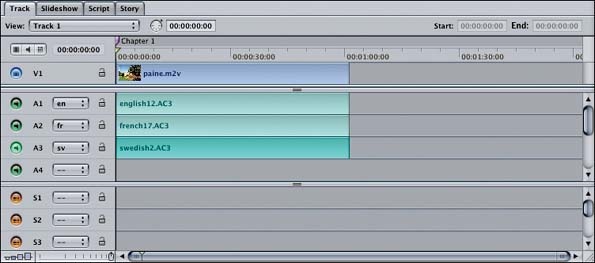
Figure 5-42. The Paine clip with English, French, and Swedish audio tracks
You can simulate the project right now, even without hooking up the menu options. Figure 5-43 shows the Simulator running with the French language selected. You can "manually" switch the audio language using this pop-up. This has the same effect as using the audio button on consumer remote controls.
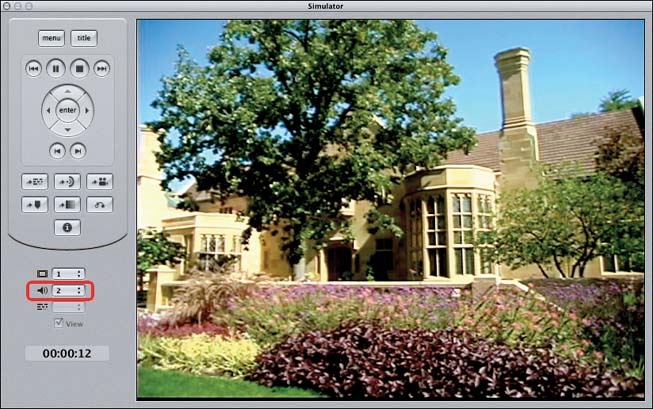
Figure 5-43. Choosing the audio track in the Simulator
Note
If your player has a preferred audio ...
Get DVD Studio Pro 3: In the Studio now with the O’Reilly learning platform.
O’Reilly members experience books, live events, courses curated by job role, and more from O’Reilly and nearly 200 top publishers.

