Testing the Example
This section presents two test scenarios:
Test case 1:
InsuranceClaimis started, theEvaluateClaimtask is completed with an outcome ofrequiresAnalysis, theAnalyzeClaimtask times out, and theEscalateClaimtask is completed with an acceptance.Test Case 2:
InsuranceClaimis started and, after a short time, is killed.
Test Case 1: Accepted on Escalation
To start, open the BPEL administrative console in a browser.
The URL for the default, out-of-the-box domain is http://localhost:9700/BPELConsole/login.jsp.
Log in using the password bpel.
The first page to come up after login is the Dashboard, shown in
Figure 10-11, which
lists the currently deployed processes. If you do not see the
InsuranceClaim and InsuranceClaimKiller processes, open BPEL
Designer and build and deploy each of them by selecting BPEL → Build and Deploy BPEL
Project.
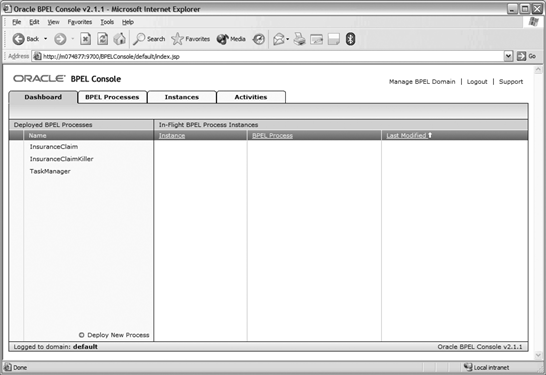 |
Clicking on InsuranceClaim brings up the initiation test form, as shown in Figure 10-12.
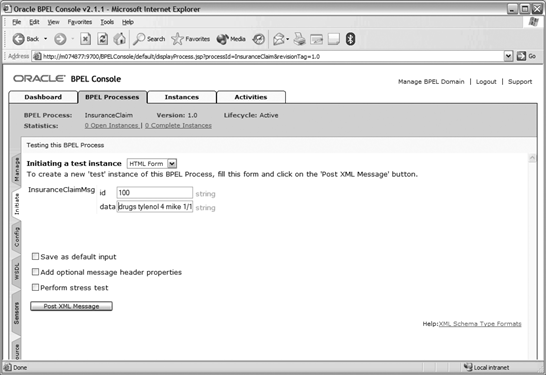 |
Enter the data shown for id
and data, and click Post XML
Message to start the process. Within a moment of initiation, the
EvaluateClaim task is assigned to
an agent. To see the task, navigate to the task list page at
http://localhost:9700/BPELConsole/default/tasks.jsp ...
Get Essential Business Process Modeling now with the O’Reilly learning platform.
O’Reilly members experience books, live events, courses curated by job role, and more from O’Reilly and nearly 200 top publishers.

