Customizing the Operator Console
The basic four-pane arrangement (five counting the Tasks pane) needn’t be a static one. You can configure additional Results panes, each displaying different information based on the view group and selections in the Navigation panes. Additionally, for views that can display data with a time component, say events or alerts that have occurred between certain times, you can configure different time windows.
Additional Results panes and other settings are controlled from the File menu → Console Settings configuration page, as shown in Figure 6-25:
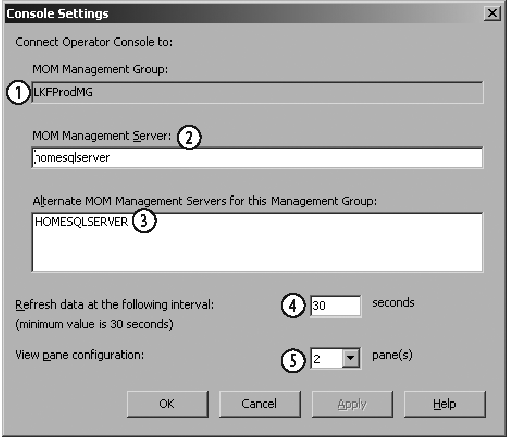
Figure 6-25. Configuring Operator console settings
- MOM Management Group
Point 1 in Figure 6-25 indicates the management group that the Operator console is currently connected to.
- MOM Management Serve r
Point 2 in Figure 6-25 is the text box that shows which management server you are connected to, and it is also where you can enter the name of a management server in a different management group when you want to change management groups.
- Alternate MOM Management Servers
All of the management servers in the management group are listed in the text box shown at point 3 in Figure 6-25. You can switch between management servers by selecting the server name in the text box and clicking OK or Apply.
- Refresh data
The Operator console will refresh all data that it displays according to the interval that is configured at ...
Get Essential Microsoft Operations Manager now with the O’Reilly learning platform.
O’Reilly members experience books, live events, courses curated by job role, and more from O’Reilly and nearly 200 top publishers.

