Name
File → Save As Web Page
Synopsis
The File → Save As Web Page option saves the current workbook as a web page. This option is the same as selecting the Save As option and then selecting Web Page as the type.
To save a worksheet as a web page make sure you select the Web Page option in the Save as Type field. This changes the options on the Save As dialog box. Select the Publish button to display the Publish as Web Page dialog, as shown in Figure 3-5. This dialog provides more capability for customizing the web page than the options found on the Save As dialog.
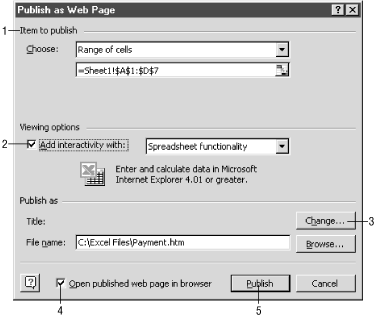
Figure 3-5. Publish as Web Page dialog
Items to publish. The currently selected range of cells is indicated in this section. Typically you select the range of cells you want to publish prior to selecting the Save as Web Page option. If you selected a range of cells, the Choose field will contain the value “Range of cells” and the cell range will be specified in the format
=sheetname!range, as shown in Figure 3-5. To quickly specify or change the range click on the Collapse Dialog button next to this field to temporarily close the Publish as Web Page dialog and select the desired range of cells. Keep in mind you cannot publish portions of worksheets that contain an interactive chart. If you want to save the chart for a web site, it must be selected and saved separately.You can also choose to publish the contents of a worksheet ...
Get Excel 2000 in a Nutshell now with the O’Reilly learning platform.
O’Reilly members experience books, live events, courses curated by job role, and more from O’Reilly and nearly 200 top publishers.

