Name
VLOOKUP
Synopsis
Use VLOOKUP to locate a row heading in the first column of the specified table and then return the value of the specified cell of that row.
To Calculate
=VLOOKUP(Lookup_Value,Table_Array,Col_Index_Num,Range_Lookup)
The Range_Lookup argument is optional for
this function. All other arguments are required.
-
Lookup_Value Specifies the value that should be located in the first column of the table. Typically this is the heading for the desired row. This argument can specify a value, reference, or a text string.
-
Col_Index_Num An integer value that specifies the column in the table that you want to return. The column numbering is based upon the range of the cells specified for the table. For example, if the range of cells is A5:D10 the first column would be A.
Example
Figure 16-15 illustrates how VLOOKUP is used to find the total sales for a specific year. In this example the function finds the specified year, 1998, and returns the value in the sixth column of $2,109,780.00.
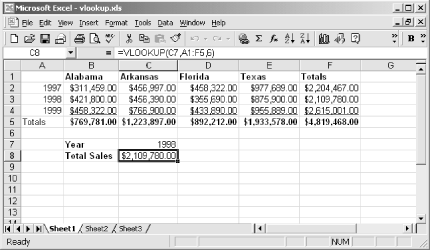
Figure 16-15. Use VLOOKUP to find the value that corresponds to the matching value in the first column
Get Excel 2000 in a Nutshell now with the O’Reilly learning platform.
O’Reilly members experience books, live events, courses curated by job role, and more from O’Reilly and nearly 200 top publishers.

