Name
Insert → Name
Synopsis
The Insert → Name option provides options for creating and working with named ranges of cells. By naming cells you don’t have to remember the exact cell location where the information you want exists; you simply remember the name of the cell. For example, if cell C56 contains the total salaries for 1999, you could name that cell Salary to make it easier to reference. Once you name a cell, you can use the cell name in a function instead of the cell reference. For example, to determine the total costs, you could sum the columns name Salary, Rent, Utilities, and Supplies.
Define Option
The Define option allows you to assign a name to a specific cell or range of cells. Select the cells you want to name and then select Insert → Name → Define or Shift+F3 to display the Define Name dialog shown in Figure 6-12. By defining names for cells, you can select the name for use in a Formula, you can also quickly jump to a named location by selecting it from the Name box.
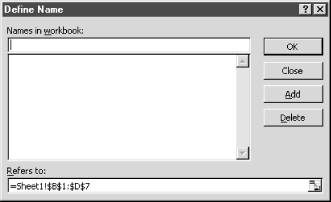
Figure 6-12. Define Name Dialog
Type the name for the selected cell or range of cells in the field under Names in workbook and select the Add button. Excel uses the specified name to refer to the range indicated in the “Refers to” field. For example, in Figure 6-12, you could type Costs for the range name in the “Names in workbook” field. If you want to add additional names, you can select the Collapse Dialog ...
Get Excel 2000 in a Nutshell now with the O’Reilly learning platform.
O’Reilly members experience books, live events, courses curated by job role, and more from O’Reilly and nearly 200 top publishers.

