Name
Tools → Scenarios
Synopsis
Allows you to create scenarios, or “what-ifs,” for values in a worksheet. For example, if you are trying to determine the payment amount based on loans with different interest rates and different number of payments, you could create scenarios to quickly see the difference. When you select Tools → Scenarios the Scenario Manager dialog displays as shown in Figure 8-18.
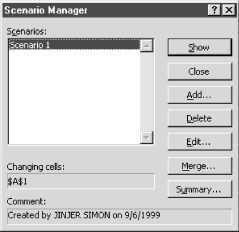
Figure 8-18. Scenario Manager dialog
Create Scenarios
The first thing that you need to do is create your scenarios. To do this, you need to select the Add button to display the Add Scenario dialog shown in Figure 8-19.
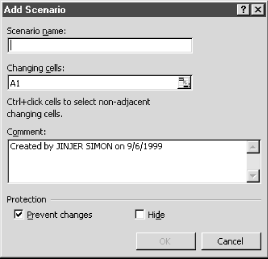
Figure 8-19. Add Scenario dialog
You need to specify a name for the scenario and select the cells that should change when the scenario is selected in the Changing Cells field. You can select the cells by selecting the Collapse Dialog button and highlighting the appropriate cells, or you can type the cells in the field. If you select cells that contain formulas, the values of the cells are replaced with the constants you specify when the scenario is selected.
It is not necessary to type a comment in the Comments field, but I would definitely recommend that you indicate the purpose of the scenario so that you can remember why you created it in the future.
Note
If you are using the ...
Get Excel 2000 in a Nutshell now with the O’Reilly learning platform.
O’Reilly members experience books, live events, courses curated by job role, and more from O’Reilly and nearly 200 top publishers.

