Name
Tools → Macro
Synopsis
If you find that you have a series of steps that you are consistently performing within your worksheet, you should probably consider creating a macro. A macro is basically just a series of instructions used to automate a process within Excel. The macro is called with one command eliminating the potential for errors caused by forgetting a step in the process.
When you select Tools → Macros you will find a submenu that contains five other options. You will probably use the first two options, Macros and Record New Macro, most frequently. If you are a real wiz and want to create some advanced macros, you will find the Visual Basic Editor option very useful.
Macros
Select Tools → Macro → Macros or Alt+F8 to display the Macro dialog, as shown in Figure 8-28. From this dialog you can select a macro to run, modify, create, or delete a specific macro.
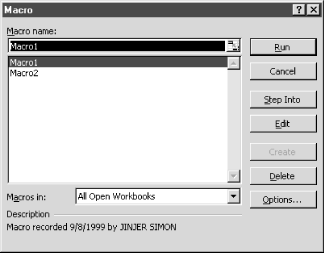
Figure 8-28. Macro dialog
If the macro has a shortcut key sequence you can run the macro either by using the shortcut or by selecting it from the list box and then selecting the Run button. If you are not sure what the shortcut is for the macro or you want to change the shortcut, select the Options button to display the Macro Options dialog where you can view or change the shortcut keys.
If you type a new name in the Macro Name field and select the Create button, the Visual Basic Editor opens and creates a new macro for ...
Get Excel 2000 in a Nutshell now with the O’Reilly learning platform.
O’Reilly members experience books, live events, courses curated by job role, and more from O’Reilly and nearly 200 top publishers.

