Name
Data → Get External Data
Synopsis
The Data → Get External Data submenu options provide the ability to get data from different non-Excel sources and place it in your worksheet. You can get data from different databases using queries. This option is useful for database file types that Excel cannot open or ones that are too large to open. You can also create queries to gather data from a web site.
Note
When you create and run a database query you are actually using Microsoft Query. This is a separate program that must be installed on your system. If it is not installed, when you run Data → Get External Data → New Database Query you will be prompted to install it by rerunning the setup program for either Excel or Microsoft Office.
Run Saved Query
This option provides the ability to run a previously saved query. When you select this option the Run Query dialog displays as shown in Figure 9-36. You can select from both web and database queries.
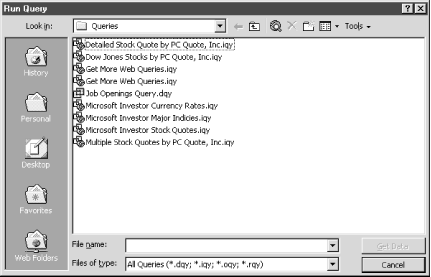
Figure 9-36. Run Query dialog
Note
The options available on this dialog are the same as the Open dialog that displays when you select File → Open.
When you select the Get Data button Excel displays the “Returning External Data to Microsoft Excel” dialog, as shown in Figure 9-37. This dialog allows you to specify the location where you want to place the results of the query.
Figure 9-37. Returning External Data to Microsoft Excel dialog
By default Excel ...
Get Excel 2000 in a Nutshell now with the O’Reilly learning platform.
O’Reilly members experience books, live events, courses curated by job role, and more from O’Reilly and nearly 200 top publishers.

