Allow Anonymous Users
If your SharePoint site is used over the Internet, you may want to enable users who don’t have Windows accounts on your server or network. This allows the general public access to some or all of your SharePoint site.
How to do it
SharePoint disables anonymous access when it is installed, so you must re-enable it in IIS and then authorize the anonymous user within the SharePoint site.
To enable anonymous access in IIS:
From your SharePoint server, start the IIS Services Manager. Select Start → All Programs → Administrative Tools → Internet Information Services (IIS) Manager.
Expand the treeview and select Default Web Site (Figure 2-14), then select Properties. IIS displays the web site’s properties pages.
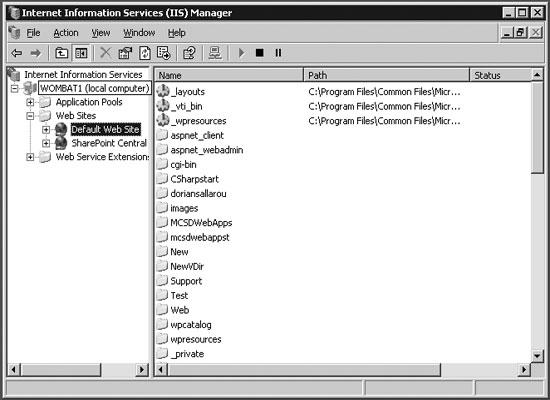
Figure 2-14. Use IIS to enable the default user
Select the Directory Security Tab, then click Edit in the Authentication and access control section. IIS displays the Authentication Methods dialog (Figure 2-15).
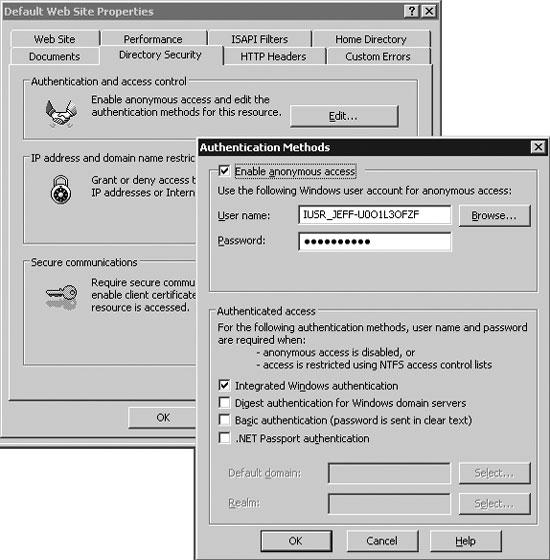
Figure 2-15. Enable anonymous access
Select Enable Anonymous Access. IIS maintains the anonymous user password, so don’t worry about that. Click OK to close each of the open dialogs.
After enabling the default user in IIS, authorize that user for your SharePoint site. To do that:
From your SharePoint site, select Site Settings and click on Go to ...
Get Excel 2003 Programming: A Developer's Notebook now with the O’Reilly learning platform.
O’Reilly members experience books, live events, courses curated by job role, and more from O’Reilly and nearly 200 top publishers.

