Share Data
Sharing a form template is easy—just publish the template to a public location and InfoPath users can create new XML data files using that form. Sharing data is harder: if you post the XML data file at a public location, multiple users may view the data through the form, but only one can have the file open for changes.
If you want multiple users to be able to edit XML data at the same time, there are a couple of solutions:
Have each user create a separate, standalone XML data file and then merge those files
Use InfoPath’s Submit feature to manage changes
How to merge multiple files
This is the simplest technique for gathering edits from multiple users and it’s easy to illustrate using our old Asset tracker form shown earlier. Say, for instance, each department is doing their own asset inventory and each department manager assigns one worker to gather the data for his department. Each of those workers opens Assets.xsn to create a new XML data file for their department. When all the work is complete, a supervisor opens Assets.xsn to create a new XML data file and merges all of the department files.
In this situation, it is ideal if the form template was published to a SharePoint Site since SharePoint provides a handy interface for creating new XML data files based on an InfoPath form (Figure 7-12).
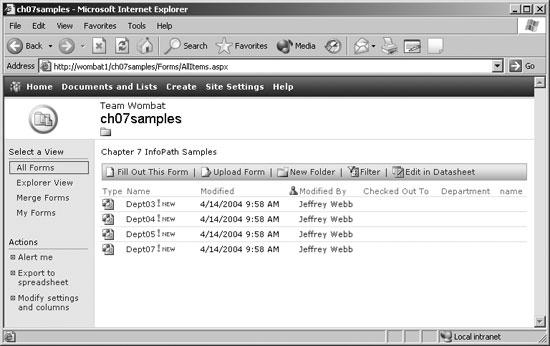
Figure 7-12. Entering department data
Department workers simply ...
Get Excel 2003 Programming: A Developer's Notebook now with the O’Reilly learning platform.
O’Reilly members experience books, live events, courses curated by job role, and more from O’Reilly and nearly 200 top publishers.

