WORKBOOK FORMATTING ANNOYANCES
CHANGE EXCEL’S DEFAULT FONT
The Annoyance:
Arial, the font Excel uses by default, is great for reading on my computer screen, but it doesn’t look that good on paper when I print budget reports. How do I change the default font?
The Fix:
Microsoft apps generally default to Arial because the text is easy to read onscreen—there’s lots of space in the font’s characters and the lines are thin. To change Excel’s default font, choose Tools → Options, click the General tab, and in the “Standard font” drop down pick a new font from the list (see Figure 2-12). If you’re dreaming about characters that look good in print, try Times New Roman or Courier. Other fonts that look good on screen and on paper include Verdana and Tahoma. Unfortunately, there’s no way to set one font as your on-screen default and another font as your printout default.
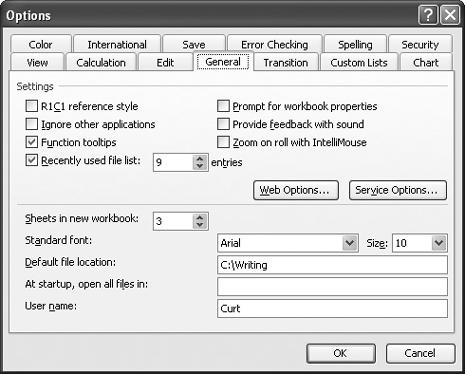
Figure 2-12. You can change the standard font when you print a workbook, and change back when you’re ready to continue working on your computer.
If you send a workbook to other users who don’t have your new font installed on their computers, Excel displays the name of your font in the Font drop-down menu on the toolbar, but displays the workbook using the user’s standard font.
HOW TO TELL A STYLE FROM A FORMAT
The Annoyance:
I use the currency format for cross-tabular worksheets because I like to have the dollar sign right next to the ...
Get Excel Annoyances now with the O’Reilly learning platform.
O’Reilly members experience books, live events, courses curated by job role, and more from O’Reilly and nearly 200 top publishers.

