PRINTER MANAGEMENT ANNOYANCES
SET A DEFAULT PRINTER
The Annoyance:
I use a lot of color in my worksheets, but all my work ends up going to a black-and-white laser printer in the office next door. I wish I could send my worksheets to the color inkjet on my co-worker’s desk, but I don’t know how to make that happen.
The Fix:
You can choose your printer for each print job through the Print dialog box. To select a default printer, choose File → Print, click the down arrow at the right of the Name field, and select the printer from the Name drop-down list. As shown in Figure 7-39, you can see all the printers your computer has access to, whether directly (via a parallel or USB cable) or indirectly (over a network). Click the one you want, view its status (just so that you’re not surprised to find out someone’s currently using it for a 100-page report), and then go about your printing.
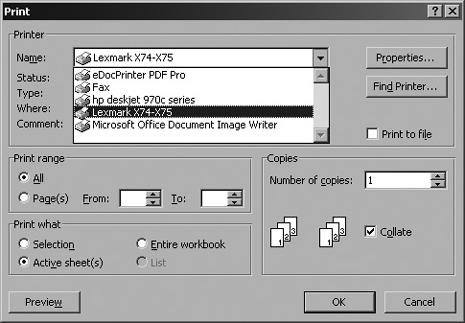
Figure 7-42. Pick a printer for the current print job. It will remain the default until you choose a new one.
To set a printer as your default (that’s the one Excel always goes to without your needing to select it), go to Windows’ Printers window (Start → Settings → Printers, or Start → Settings → Printers and Faxes, depending on your version of Windows). Right-click the desired printer, and choose Set as Default Printer from the pop-up menu (see Figure 7-40).
Once you set a printer as your Windows default, it will ...
Get Excel Annoyances now with the O’Reilly learning platform.
O’Reilly members experience books, live events, courses curated by job role, and more from O’Reilly and nearly 200 top publishers.

