TOOLBAR AND MENU BAR ANNOYANCES
SHOW ALL YOUR BUTTONS
The Annoyance:
For the next few weeks I’m stuck working on a computer with a monitor that offers only 800×600 resolution. That means my Excel window (which is designed for my regular 1024x768 display) takes up a lot more room, and half the buttons on my Standard and Formatting toolbars slide off the screen (as shown in Figure 8-10). Is there any way to give those toolbars more room to breathe? And how can I find the buttons that have slid off-screen?
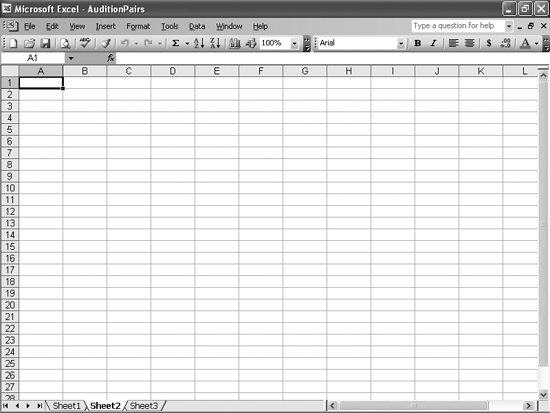
Figure 8-10. These toolbars are a bit cramped, but the buttons are still there.
The Fix:
To display toolbar buttons that aren’t shown on the toolbar due to space, click the Toolbar Options button at the far right edge of the toolbar. It looks a bit like a face without a nose: two larger-than symbols over a down-pointing triangle.
You also can try displaying the Standard and Formatting toolbars on separate rows—if they aren’t that way already. In Excel 97, just hover the mouse pointer over the vertical bars that separate the icons, and drag the Formatting toolbar below the Standard toolbar.
In Excel 2000, choose Tools → Customize, click the Options tab, and uncheck the “Standard and Formatting toolbars share one row” box.
In Excel 2002 and 2003, choose Tools → Customize, click the Options tab, and check the “Show Standard and Formatting toolbars on two rows” box.
ADD STANDARD BUTTONS TO YOUR ...
Get Excel Annoyances now with the O’Reilly learning platform.
O’Reilly members experience books, live events, courses curated by job role, and more from O’Reilly and nearly 200 top publishers.

