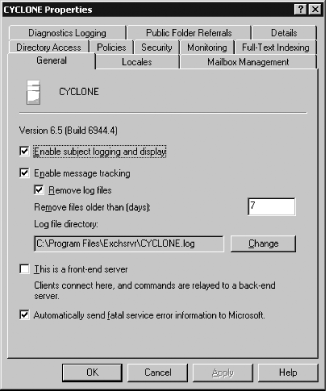Launch the Exchange System Manager (Exchange System Manager.msc).
In the left pane, expand the appropriate Administrative Groups container and then expand the Servers container.
Right-click the target server and select Properties.
Switch to the General tab of the properties dialog as shown in Figure 4-1.
Enable message tracking by checking the Enable message tracking checkbox. When this setting is cleared, no message tracking information is kept.
Optionally, you can allow message tracking to record message subjects by checking the Enable subject logging and display checkbox. While this may disclose sensitive information, it also makes it much easier to find exactly the message you're looking for, so we normally recommend that it be set.
Check the Remove log files checkbox and specify a log file retention period. You don't have to do this, but if this checkbox is left blank, Exchange won't purge these files on its own, and they will eventually use all available disk space.
Optionally, change the message tracking log file location with the Change button. Exchange automatically shares the message tracking log directory so that one server can be searched from others; bear this in mind when choosing a location.
' This code uses WMI to interrogate and change message tracking
' properties on the specified server.
' ------ SCRIPT CONFIGURATION ------
strComputerName = "<ServerName>" ' e.g., batman
' ------ END CONFIGURATION ---------
strE2K3WMIQuery = "winmgmts://" & strComputerName &_
"/root/MicrosoftExchangeV2"
' Find each Exchange 2003 server and display its message tracking status.
' Then, turn on message tracking and subject display and set the
' log retention period to 7 days. Real code should include error checking here
Set serverList = GetObject(strE2K3WMIQuery).InstancesOf("Exchange_Server")
For each Exchange_Server in serverList
WScript.Echo "Server: " & Exchange_Server.Name
isEnabled = Exchange_Server.MessageTrackingEnabled
If (isEnabled) Then
WScript.echo " Message tracking already enabled"
Else
Exchange_Server.EnableMessageTracking(True)
End if
WScript.Echo " Current lifetime: " &
Exchange_Server.MessageTrackingLogFileLifetime
Exchange_Server.MessageTrackingLogFileLifetime = 7
WScript.Echo " New lifetime: " &
Exchange_Server.MessageTrackingLogFileLifetime
WScript.Echo " Current subject logging: " &
Exchange_Server. SubjectLoggingEnabled
Exchange_Server.SubjectLoggingEnabled = True
WScript.Echo " New subject logging: " &
Exchange_Server. SubjectLoggingEnabled
Exchange_Server.Put_
NextExchange 2000 and 2003 offer a fairly flexible message tracking system that lets you search for individual messages by sender, recipient, date, and time. This is invaluable when trying to find out why a particular user's messages didn't go where they were supposed to. For message tracking to be effective, it has to be enabled on all servers in the organization; if not, you won't be able to track a message's complete path through your organization. For example, if Alice (on a server in routing group A) sends a message to Zeke (whose mailbox server is in routing group Z), the message may (and probably will) transit other servers; if tracking is disabled on any of those intermediate servers, the trail will stop dead. As an alternative to setting message tracking properties on every individual server, you can create an Exchange system policy that applies the tracking settings you want to use; see Recipe 4.5.
Exchange Server 2003 includes message tracking properties in
the Exchange_Server object, but
Exchange 2000 doesn't, so there's no good way to programmatically
control message tracking settings there. As part of the Exchange
Server 2003 WMI provider, you can optionally specify a location of
the tracking logs when you call EnableMessageTracking() , but you have to write your own code to move existing
log files and set up the folder structure yourself if you're moving
the logs to a nonstandard location.
Recipe 4.5 for using Exchange system policies; MS KB 823864 (Improved Message Tracking Features in Exchange Server 2003)
Get Exchange Server Cookbook now with the O’Reilly learning platform.
O’Reilly members experience books, live events, courses curated by job role, and more from O’Reilly and nearly 200 top publishers.