Install/Remove Software
To put a new application on your system, or remove one you don’t want to keep, select the Install/Remove Software utility from the System Tools menu with Launch → Applications → Systems Tools → Install/Remove Software. You are prompted to enter the root password, which you or your system administrator chose when installing JDS. Next you see a window showing the installed software on your JDS. A screenshot of the window appears in Figure 5-7.
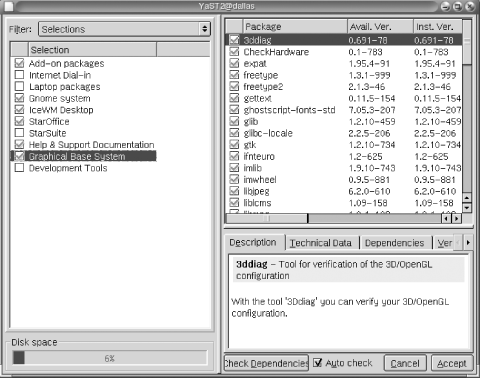
Figure 5-7. JDS Software Installation Tool
This tool looks similar to the one used in the Java Desktop System Online Update. The selections on the top-left pane allow you to present different views of the system packages, as discussed earlier. The choices include:
Selections
Package Groups
Search
The JDS Software Installation tool opens in the Selections view; however, if you want to see which packages fall under categories such as “Development Tools,” you can choose the Package Groups view, shown in Figure 5-8.
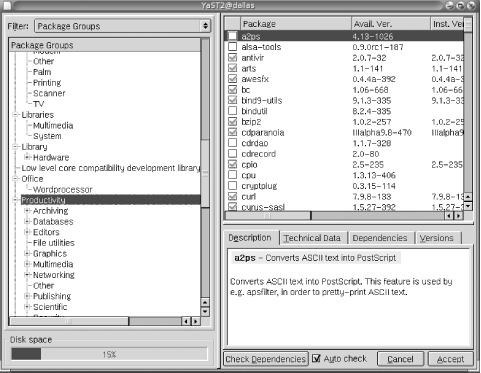
Figure 5-8. Software installation in Package Groups view
Finally, you can choose Search to search the list of packages and find out whether you have installed specific ones. For example, in Figure 5-9, we did a search on “mc” and found the packages we had installed.
Figure 5-9. The Software Installation Tool in the search ...
Get Exploring the JDS Linux Desktop now with the O’Reilly learning platform.
O’Reilly members experience books, live events, courses curated by job role, and more from O’Reilly and nearly 200 top publishers.

