Displaying and Updating a Database
This example displays and updates the players table you’ve already seen several times in this chapter. To create this program, follow these steps:
In Microsoft Access, open a new blank database named Games.mdb. When the Games: Database window appears, select Tables in the Objects bar. On the right, click Create Table In Design View, then specify the table properties you see in Figure 11-2. Don’t forget to right-click the playerid field and mark it as the primary key.
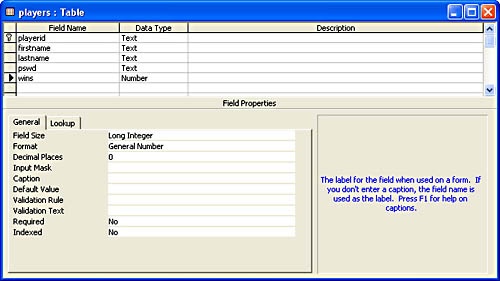
Figure 11-2. Here are the properties of the Players table as Microsoft Access displays them.
Once you have all the fields defined, choose Save As from ...
Get Faster Smarter Beginning Programming now with the O’Reilly learning platform.
O’Reilly members experience books, live events, courses curated by job role, and more from O’Reilly and nearly 200 top publishers.

