Adding and Configuring Fonts
Although Fedora ships with a good set of basic fonts, many users find it useful to add more fonts. Fortunately, this is very easy to do, either graphically or from the command line.
How Do I Do That?
Fonts can be easily added or removed by manually copying the font files or by using the file managers: Nautilus (GNOME) or Konqueror (KDE).
Adding and removing fonts using GNOME Nautilus
GNOME’s Nautilus file manager has a special URI for viewing and managing fonts. To access it:
Start Nautilus; use the My Computer or Home desktop icons, the panel bar icons, or any folder in the Places menu.
Select Open Location from the Nautilus File menu, or press Ctrl-L. An Open Location dialog will appear.
Enter fonts:/ in the location text box.
Figure 2-24 shows the Nautilus font display.
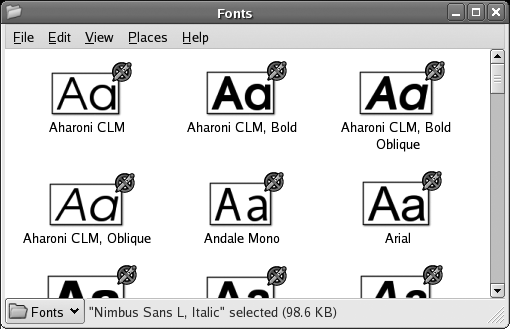
Figure 2-24. Font display in GNOME’s Nautilus file manager
The lower- and uppercase letter A of each font are displayed, if the font has those characters. Double-clicking on a font (or right-clicking and selecting “Open with GNOME Font Viewer”) will display some basic information about the font—including the license, file size, and font style—along with an extended font sample, as shown in Figure 2-25.
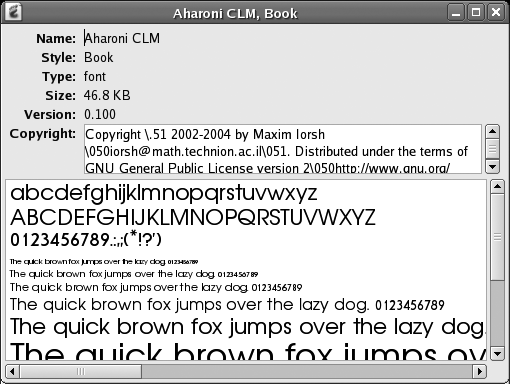
Figure 2-25. GNOME font viewer
To install fonts into your personal font directory (~/.fonts ...