Creating a Layout from Scratch
FileMaker’s built-in layout types are nice for quick-and-dirty work, but if you want your database to look great and work exactly the way you say, you may need to do some heavy customization. In fact, you’ll often find it easier to start with a blank layout and add exactly what you need than to try to slice’n'dice a standard form into the avant-garde arrangement you have in mind.
Adding a New Layout
However they may end up, all new layouts start the same way. Open a database, switch to Layout mode, and choose Layout →New Layout/Report. You see the window shown in Figure 5-4—the New Layout/Report dialog box.
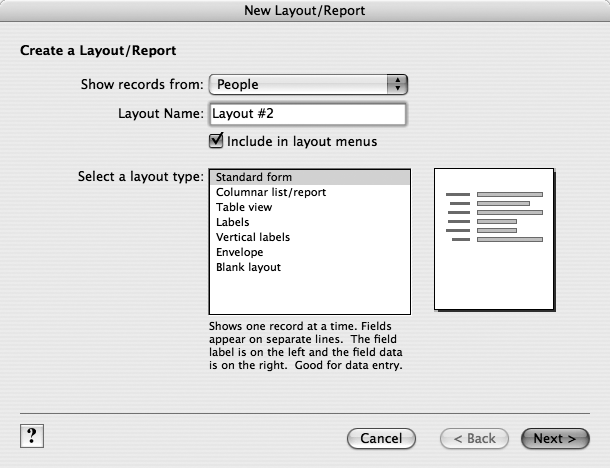
Figure 5-4. The New Layout/Report dialog box (Layout → New Layout/Report) is the starting point for layout creation. Most importantly, you get to decide what type of layout you want. If you pick any type other than Blank layout, FileMaker does some of the initial busywork for you. For help, click the Question Mark icon at bottom-left.
Note
As its name suggests, you’ll see this dialog box again when you learn how to create reports, on Creating a Report Layout with an Assistant.
In this box, you tell FileMaker a few basic facts about the new layout you have in mind. (You can always tweak these settings later.) From top to bottom, here’s how it works:
Show records from. For now, you can just ignore this pop-up menu. (It lets you choose a table, but you have ...
Get FileMaker Pro 9: The Missing Manual now with the O’Reilly learning platform.
O’Reilly members experience books, live events, courses curated by job role, and more from O’Reilly and nearly 200 top publishers.

