Working with Windows
Scripts give you complete control over the database windows on the screen. You can create new windows, close existing windows, bring any window to the front, and move or resize any window. (Why would a script need to monkey with someone’s onscreen windows? See the box on Working with Files for some ideas.)
Creating Windows
To make a new window on the screen, you use the New Window script step. With this step selected in your script, you see a Specify button in ScriptMaker’s Script Step Options area. Clicking this button brings up the New Window Options dialog box, pictured in Figure 14-14.
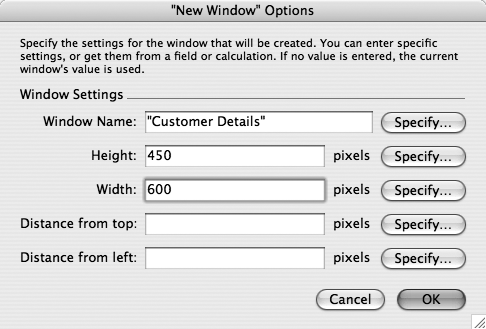
Figure 14-14. The Window Options dialog box lets your script open and close windows and move them around the screen. You can use it to make annoying coworkers think they have poltergeists in their PCs, or just make windows behave properly when your scripts run. See the box on Adjust Window for advice.
The first box—Window Name—gives your script control over the name of the window. (Window name is something you can control only from a script. When you create the window from the Window menu, FileMaker assigns it a name for you.) You can also tell FileMaker how big the window should be (Height and Width), and where to put the window on the screen (“Distance from top” and “Distance from left”).
Here are some tips on using the New Window Options dialog box:
If you leave any of the values ...
Get FileMaker Pro 9: The Missing Manual now with the O’Reilly learning platform.
O’Reilly members experience books, live events, courses curated by job role, and more from O’Reilly and nearly 200 top publishers.

