Chapter 1. What Should My Mac Preferences Be?
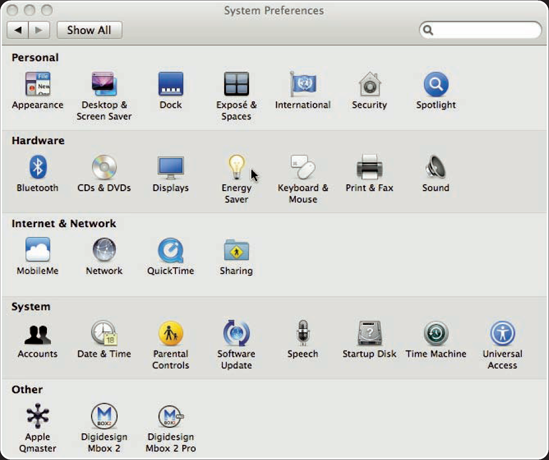
There are several settings you should check before you begin capturing and editing. This includes setting up your Mac OS X preferences, a particular necessity before you begin capturing your video.
Check Your Mac OS X Preferences
Hardware Configuration
Final Cut Studio Installation Options
Troubleshooting Final Cut Pro Hardware Problems
Check Your Mac OS X Preferences
It's important to check the Mac OS X preferences before launching Final Cut Pro. With Mac OS X, you can disable the energy saving settings that can cause you problems. For example, if your computer is in the middle of a long rendering process, you may not want it to fall asleep. There are other settings that may interfere with Final Cut Pro, such as for Exposé and the Dock.
Configuring the Energy Saver
To configure the Energy Saver preferences with Mac OS X, navigate to the Apple Menu
I recommend that you set the sleep mode to Never. Of course, allowing your monitor to sleep is not known to have any adverse effects, so you can leave the monitor sleep setting at your individual preference.
There is a check box in the Energy Savings settings that will allow external hard drives to go to sleep when not in use (see figure 1.1). For the purpose of video editing, you don't want to have this ...
Get Final Cut Pro® Portable Genius now with the O’Reilly learning platform.
O’Reilly members experience books, live events, courses curated by job role, and more from O’Reilly and nearly 200 top publishers.

