Chapter 5. Create an Application Comp in Illustrator
IN THIS CHAPTER
Create a new file in Illustrator
Drawing in Illustrator
Modify artwork
Organize artwork on layers
Add text to your designs
Apply effects
Best practices when designing a Catalyst comp in Illustrator
For many designers, Flash Catalyst workflows begin in Adobe Illustrator. Illustrator provides a powerful set of drawing tools. These tools allow you to create a comp of your application design that you can later pull into Catalyst and convert into an RIA.
Create a New File in Illustrator
Like other Creative Suite tools, Illustrator displays a Start Screen when first launched (see Figure 5.1). The right side of this screen provides a set of options for new documents. The options provide default settings for your artwork.
Tip
For obvious reasons, designers creating work for Catalyst will usually want to select the Flash Catalyst Document option. There are no significant differences in the initial setup between a Web document and Flash Catalyst document.
You need to establish several basic parameters for your Illustrator document, discussed in the following sections, before you begin. All of these settings will be translated directly into Catalyst, so you need to think about what you want your final application to look like, even at this very early stage of development.
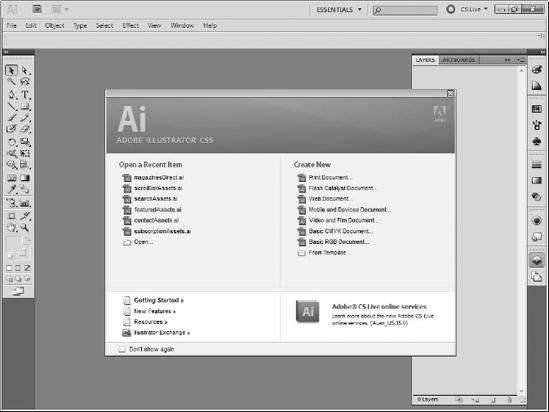
Figure 5.1. The Start Screen in Illustrator CS5
Choosing a print document ...
Get Flash® Catalyst™ CS5 Bible now with the O’Reilly learning platform.
O’Reilly members experience books, live events, courses curated by job role, and more from O’Reilly and nearly 200 top publishers.

