Chapter 11. Adding Animation
IN THIS CHAPTER
Creating an action sequence
Working with the Timeline
Adding actions
Catalyst projects are ultimately compiled and published as SWF files to be run in Adobe Flash Player. While many advanced applications are being developed in tools such as Catalyst and Flash Builder, Flash is still best known as an animation platform. Because Flash Player is the eventual target for your project, you can apply animation effects to add more visual interest or interaction to your application.
You can use Actions to add animation directly within Catalyst, or you can create more complex, advanced animations in Adobe Flash Professional and import them into your project.
Creating an Action Sequence
You can add action sequences to any component. You begin creating an action sequence by following these steps:
Open the Interactions panel (see Figure 11.1).
From the Add Interaction menu, select the event that you want to use to trigger the sequence.
Select Play Action Sequence.
Once the sequence has been defined in the Interactions panel, it is added to the Timeline, where you can add actions and set their timings.
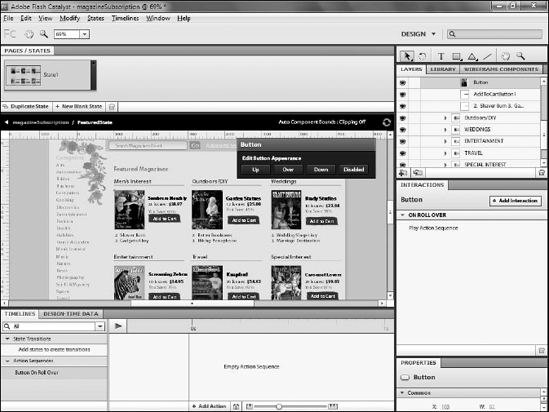
Figure 11.1. Creating an action sequence with the Interactions panel
Working with the Timeline
The primary panel used to work with animation in Catalyst is the Timeline, which is located along the bottom of the screen (see Figure 11.2).
The Timeline displays states, ...
Get Flash® Catalyst™ CS5 Bible now with the O’Reilly learning platform.
O’Reilly members experience books, live events, courses curated by job role, and more from O’Reilly and nearly 200 top publishers.

