Chapter 2. Fine-Tuning and Optimizing Your Flash Project
In This Chapter
Analyzing your movie
Optimizing your project
After you create your Flash masterpiece, you want to make sure that it's squeaky-clean and that everything works as planned. You have a lot of tools at your disposal to check out every facet of your Flash project. You use the Movie Explorer to quickly navigate to and find items in your Flash movie. You can configure the Movie Explorer to display everything in your movie or limit the display to individual categories, like ActionScript, movie clips, and buttons. Before you do any serious heavy lifting before publishing the file, you should make the file as lean and mean as possible — otherwise known as optimizing your movie.
Using the Movie Explorer
The Movie Explorer shows all elements in your Flash movie in outline form. You choose which items are displayed in the Movie Explorer. When you need to, you can cut straight to the chase and find the element in your project. To analyze your movie with the Movie Explorer, follow these steps:
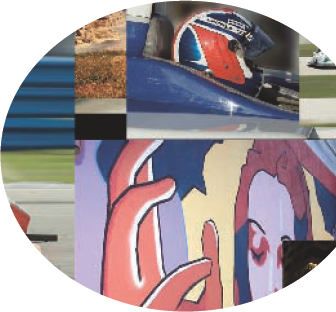
Choose Window

The Flash Movie Explorer appears (see Figure 2-1).
To search for a specific item, enter its name in the Find text box.
You can search for an item name, a font name, a string of ActionScript code, or a frame number. After you enter the ...
Get Flash CS4 All-in-One For Dummies® now with the O’Reilly learning platform.
O’Reilly members experience books, live events, courses curated by job role, and more from O’Reilly and nearly 200 top publishers.

