Chapter 19. Publishing and Exporting
When you’re finished creating an animation in Flash, you want to do one of two things with it: Publish it, which means packaging it in a form your audience can play using the Flash Player they’ve installed on their computers; or export it, which means packaging it in a form you can edit using another graphics or animation program (like Adobe Illustrator or Adobe Fireworks).
Note
Note: Publishing means something different in Flash (where it means “creating an executable Flash file”) from what it means in the larger world of Web development (where it means “transferring files to a Web server”).
In this chapter, you’ll learn how to do both.
Using Flash’s publishing settings (Figure 19-1), you’ll see how to tell Flash to publish your animation as part of a Web page, and as a standalone projector. You’ll also see how to export the artwork in your animation as editable image files. But before you publish or export, you need to learn how to optimize your animation (reduce your animation’s file size) so that it runs as quickly and efficiently as possible—a real concern if you’re planning to publish your animation on the Web (see the box on Optimizing Flash Documents).
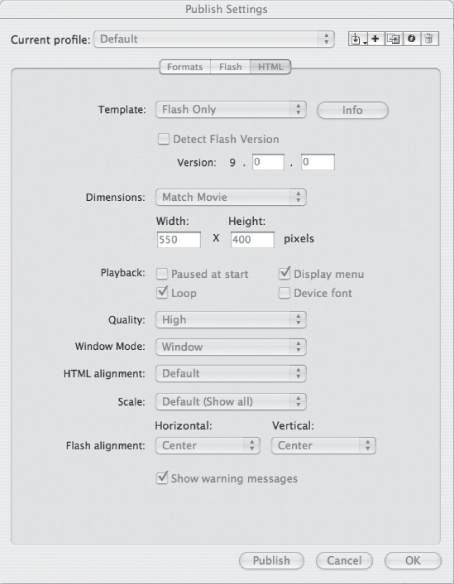
Figure 19-1. Flash lets you choose how to deliver your compiled animation. The options shown here produces a plain .swf that plays in most browsers. You can also publish it as a standalone projector ...
Get Flash CS4: The Missing Manual now with the O’Reilly learning platform.
O’Reilly members experience books, live events, courses curated by job role, and more from O’Reilly and nearly 200 top publishers.

