Getting Your Campaigns into Editor
When you open Editor for the first time, don't panic when you don't see any data. You have to connect your account(s) to Editor, using your login e-mail and password.
- From the File menu at the top left, select Open Account and then click the Add Account button in the pop-up window.
- Enter your account e-mail and password in the next pop-up window and then click Next.
The first time you do this, Google asks you to specify which part of the account you want to download.
- Select All Campaigns and then click OK.
A progress window (see Figure 10-1) shows you how many campaigns, ad groups, keywords, and ads are being downloaded into Editor.
Figure 10-1: Editor displays all your campaigns and ad groups as nesting folders in the left column and table rows in the main body.
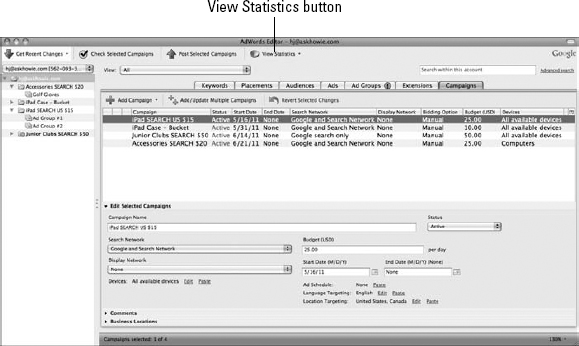
Adding statistics
To this point, you've downloaded only your inputs: keywords, ads, ad groups, campaigns, settings, and bid and budget amounts. To manage bids using Editor, you need to download account statistics. To manage bids based on the last 30 days (a best practice we'll share in detail in a bit), follow these easy steps:
- Click the View Statistics button at the top center of the Editor Window (below the top menu; refer to Figure 10-1).
- Select Whole Account (Slower) from the drop-down list.
- Select Last 30 Days from the drop-down list of date ranges.
- If you're asked to enter your ...
Get Google AdWords™ For Dummies®, 3rd Edition now with the O’Reilly learning platform.
O’Reilly members experience books, live events, courses curated by job role, and more from O’Reilly and nearly 200 top publishers.

