Chapter 18. Using the Scenes Manager
If you're making a presentation of your drawing, you often don't want to have to deal with the various configuration settings during your presentation. SketchUp includes a way to save the current project with one set of settings for instant recall and another set of settings for a different look using the Scenes dialog box.
After you define two or more scenes, you can use the Animation features to create an animation between the adjacent scenes. Scene animations can be exported if you're using the SketchUp Pro version.
Accessing the Scenes Manager
If you like a specific view of the current drawing with all its settings, you can save the scene using the Scenes Manager. The Scenes Manager, shown in Figure 18.1, allows you to create and manage all the defined scenes. Choose Window
All new scenes are listed in the Scenes dialog box. You can select a scene from the Scenes dialog box, and all of the properties for the selected scene, including its name and description, are displayed.
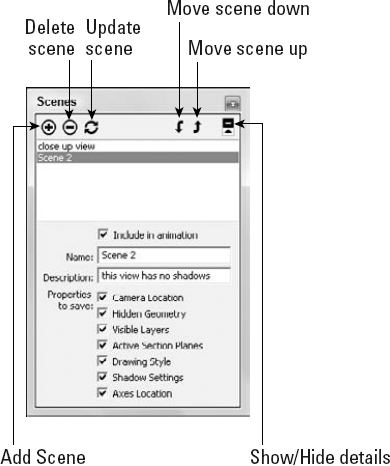
Figure 18.1. The Scenes dialog box lets you create and manage defined scenes.
Working with Scenes
Using the Scenes dialog box, you can create ...
Get Google® SketchUp® and SketchUp® Pro 7 Bible now with the O’Reilly learning platform.
O’Reilly members experience books, live events, courses curated by job role, and more from O’Reilly and nearly 200 top publishers.

