Chapter 23. Using Lights and Shadows
Mother nature provides an excellent way to give 3D objects a sense of depth with shadows. Effective shadows help define the 3D look of an object. Shadows in SketchUp provide support for changing the shadow to a different time and date.
Accessing the Shadow Settings
Lights are enabled by default, but you have complete control over the shadows cast by an object. To access the shadow settings, choose Window
Click the Show/Hide Details button in the top-right corner to show or hide all of the settings beneath the Date setting.
You can also access many of these same shadow settings using the Shadows toolbar, as shown in Figure 23.1. Choose View
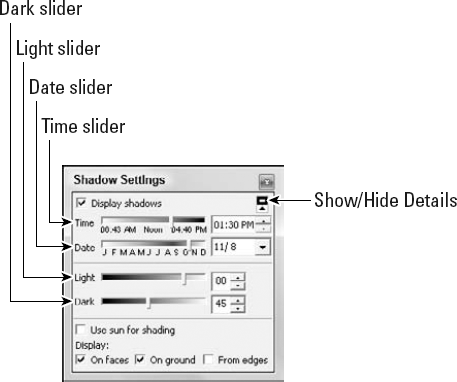
Figure 23.1. The Shadow Settings dialog box includes settings for the time and date of the shadows.
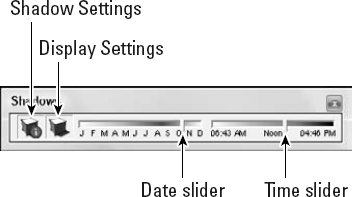
Figure 23.2. The Shadow Settings dialog box includes settings for the time and date of the shadows.
Turning shadows on and off
The first option to learn is the Display Shadows ...
Get Google® SketchUp® and SketchUp® Pro 7 Bible now with the O’Reilly learning platform.
O’Reilly members experience books, live events, courses curated by job role, and more from O’Reilly and nearly 200 top publishers.

