Chapter 11. Setting Date Ranges
Date ranges are an important part of analytics, especially in historical analytics, which are what Google Analytics provides. Although it’s not a huge lag time — 24 to 48 hours — the data that Google collects are not what’s called real time. That means the data aren’t up to the minute. So when you’re looking at your analytics reports, you’re looking at figures for activity that took place in the past.
In the previous version of Google Analytics, working with date ranges was a little cumbersome. Realizing how important date ranges are, and how often users change those date ranges around to obtain trending information, Google has completely revamped the date ranges capabilities for Google Analytics. The date ranges have moved, too. Right there on the top of the page (actually inside the Site Usage report) you’ll see a date range inside a drop-down menu. That’s where your new date range capabilities are located, as Figure 11-1 shows.
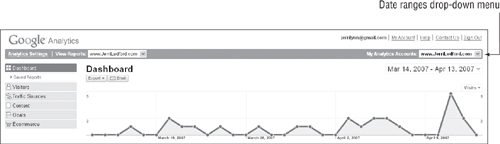
Figure 11-1. The new location for date range capabilities
Using the Calendar
The calendar looks very different now. Figure 11-2 shows that when you click the drop-down menu where the date range appears, the calendars expand for easy access.
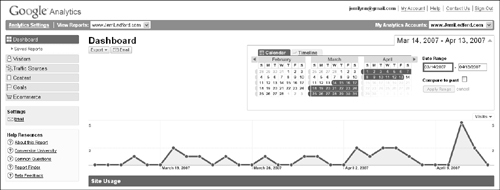
Figure 11-2. Expand the date range capabilities by clicking the drop-down menu.
The default ...
Get Google™ Analytics 2.0 now with the O’Reilly learning platform.
O’Reilly members experience books, live events, courses curated by job role, and more from O’Reilly and nearly 200 top publishers.

