Chapter 1. Data and Tables: A place for everything

Don’t you just hate losing things? Whether it’s your car keys, that 25% off coupon for Urban Outfitters, or your application’s data, there’s nothing worse than not being able to keep up with what you need... when you need it. And when it comes to your applications, there’s no better place to store your important information than in a table. So turn the page, come on in, and take a walk through the world of relational databases.
Defining your data
Greg knows many lonely single people. He likes keeping track of what his friends are up to, and enjoys introducing them to each other. He has lots of information about them scrawled on sticky notes like this:

Greg’s been using his system for a very long time. Last week he expanded his connections to include people who are seeking new jobs, so his listings are growing quickly. Very quickly...

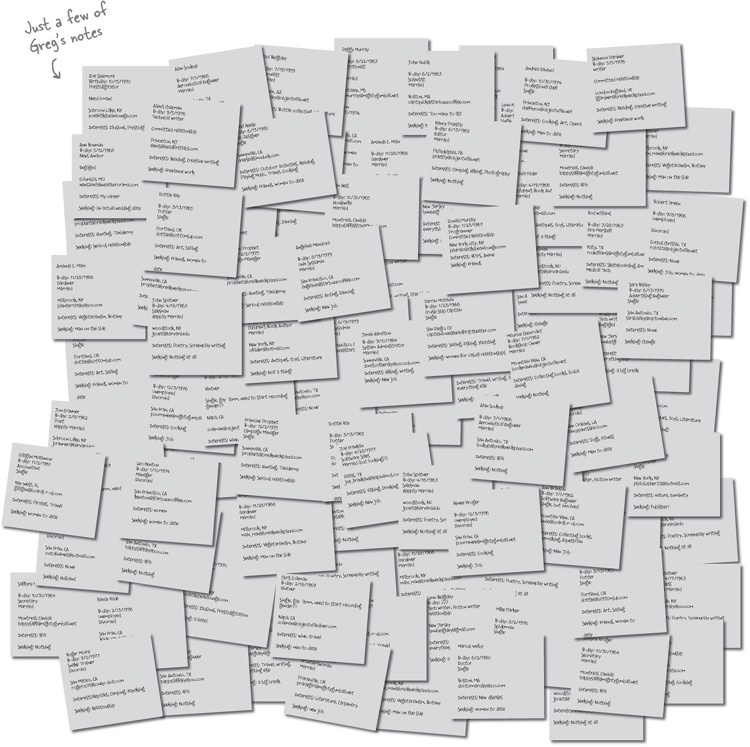
Brain Power
Is there a better way to organize this information? What would you do?

Exactly right. A database is ...