Chapter 1. Setup
Mise-en-place is the religion of all good line cooks…The universe is in order when your station is set up the way you like it: you know where to find everything with your eyes closed, everything you need during the course of the shift is at the ready at arm’s reach, your defenses are deployed.
Anthony Bourdain
There are a couple of ways I’ve gotten off on the wrong foot by not starting a project with the right tooling, resulting in lost time and plenty of frustration. In particular, I’ve made a proper hash of several computers by installing packages willy-nilly, rendering my system Python environment a toxic wasteland, and I’ve continued to use the default Python shell even though better alternatives are available. Modest up-front investments of time and effort to avoid these issues will pay huge dividends over your career as a Pythonista.
Polluting the System Python
One of Python’s great strengths is the vibrant community of developers producing useful third-party packages that you can quickly and easily install. But it’s not a good idea to just go wild installing everything that looks interesting, because you can quickly end up with a tangled mess where nothing works right.
By default, when you
pip install
(or in days of yore, easy_install)
a package,
it goes into your computer’s
system-wide site-packages directory.
Any time you fire up
a Python shell or a Python program,
you’ll be able to import
and use that package.
That may feel okay at first,
but once you start developing
or working with multiple
projects on that computer,
you’re going to eventually
have conflicts over package dependencies.
Suppose project P1 depends on
version 1.0 of library L,
and project P2 uses
version 4.2 of library L.
If both projects have to be
developed or deployed
on the same machine,
you’re practically guaranteed
to have a bad day
due to changes to the
library’s interface or behavior;
if both projects
use the same site-packages,
they cannot coexist!
Even worse,
on many Linux distributions,
important system tooling
is written in Python,
so getting into this
dependency management hell
means you can break
critical pieces of your OS.
The solution for this
is to use so-called virtual environments.
When you create a virtual environment
(or “virtual env”),
you have a separate Python
environment outside of the system Python:
the virtual environment has its own
site-packages directory,
but shares the standard library
and whatever Python binary
you pointed it at during creation.
(You can even have
some virtual environments
using Python 2
and others using Python 3,
if that’s what you need!)
For Python 2, you’ll need to
install virtualenv by running
pip install virtualenv,
while Python 3 now includes
the same functionality out-of-the-box.
To create a virtual environment in a new directory, all you need to do is run one command, though it will vary slightly based on your choice of OS (Unix-like versus Windows) and Python version (2 or 3). For Python 2, you’ll use:
virtualenv <directory_name>
while for Python 3, on Unix-like systems it’s:
pyvenv <directory_name>
and for Python 3 on Windows:
pyvenv.py <directory_name>
Note
Windows users will also
need to adjust their PATH
to include the location
of their system Python
and its scripts;
this procedure varies
slightly between versions
of Windows, and the exact
setting depends on the
version of Python. For a standard installation
of Python 3.4, for example,
the PATH should include:
C:\Python34\;C:\Python34\Scripts\;C:\Python34\Tools\Scripts
This creates a new directory
with everything the virtual environment needs:
lib (Lib on Windows)
and include subdirectories
for supporting library files,
and a bin subdirectory
(Scripts on Windows)
with scripts to manage
the virtual environment
and a symbolic link to
the appropriate Python binary.
It also installs the
pip and setuptools modules
in the virtual environment
so that you can easily
install additional packages.
Once the virtual environment
has been created,
you’ll need to navigate into that directory
and “activate” the virtual environment
by running a small shell script. This script tweaks the environment variables
necessary to use the
virtual environment’s Python
and site-packages.
If you use the Bash shell,
you’ll run:
source bin/activate
Windows users will run:
Scripts\activate.bat
Equivalents are also provided for the Csh and Fish shells on Unix-like systems, as well as PowerShell on Windows. Once activated, the virtual environment is isolated from your system Python—any packages you install are independent from the system Python as well as from other virtual environments.
When you are done working
in that virtual environment,
the deactivate command will revert
to using the default Python again.
As you might guess,
I used to think that
all this virtual environment stuff
was too many moving parts,
way too complicated,
and I would never need to use it.
After causing myself
significant amounts of pain,
I’ve changed my tune.
Installing virtualenv
for working with Python 2 code
is now one of the first things I do
on a new computer.
Tip
If you have more advanced needs
and find that pip and virtualenv
don’t quite cut it for you,
you may want to consider
Conda
as an alternative for managing
packages and environments.
(I haven’t needed it;
your mileage may vary.)
Using the Default REPL
When I started with Python, one of the first features I fell in love with was the interactive shell, or REPL (short for Read Evaluate Print Loop). By just firing up an interactive shell, I could explore APIs, test ideas, and sketch out solutions, without the overhead of having a larger program in progress. Its immediacy reminded me fondly of my first programming experiences on the Apple II. Nearly 16 years later, I still reach for that same Python shell when I want to try something out…which is a shame, because there are far better alternatives that I should be using instead.
The most notable of these are IPython and the browser-based Jupyter Notebook (formerly known as IPython Notebook), which have spurred a revolution in the scientific computing community. The powerful IPython shell offers features like tab completion, easy and humane ways to explore objects, an integrated debugger, and the ability to easily review and edit the history you’ve executed. The Notebook takes the shell even further, providing a compelling web browser experience that can easily combine code, prose, and diagrams, and which enables low-friction distribution and sharing of code and data.
The plain old Python shell is an okay starting place, and you can get a lot done with it, as long as you don’t make any mistakes. My experiences tend to look something like this:
>>>classFoo(object):...def__init__(self,x):...self.x=x...defbar(self):...retrunself.xFile"<stdin>",line5retrunself.x^SyntaxError:invalidsyntax
Okay, I can fix that without retyping everything; I just need to go back into history with the up arrow, so that’s…
Up arrow. Up. Up. Up. Up. Enter.
Up. Up. Up. Up. Up. Enter. Up. Up. Up. Up. Up. Enter. Up. Up. Up. Up. Up. Enter.
Up. Up. Up. Up. Up. Enter.
Then I get the same SyntaxError
because I got into a rhythm
and pressed Enter without
fixing the error first.
Whoops!
Then I repeat this cycle several times, each iteration punctuated with increasingly sour cursing.
Eventually I’ll get it right,
then realize I need to
add some more things
to the __init__,
and have to re-create
the entire class again,
and then again,
and again,
and oh, the regrets
I will feel
for having reached
for the wrong tool
out of my old,
hard-to-shed habits.
If I’d been working
with the Jupyter Notebook,
I’d just change
the error directly
in the cell containing the code,
without any up-arrow shenanigans,
and be on my way in seconds (see Figure 1-1).
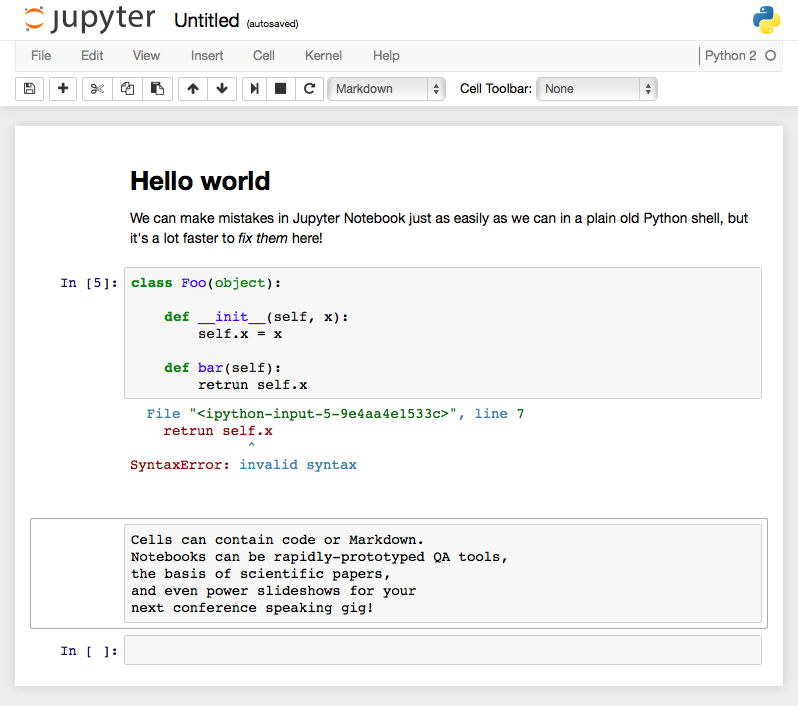
Figure 1-1. The Jupyter Notebook gives your browser super powers!
It takes just a little bit of extra effort and forethought to install and learn your way around one of these more sophisticated REPLs, but the sooner you do, the happier you’ll be.
Get How to Make Mistakes in Python now with the O’Reilly learning platform.
O’Reilly members experience books, live events, courses curated by job role, and more from O’Reilly and nearly 200 top publishers.

