Variations on the Auto-Transfer Theme
The beauty of the iTunes/iPod system is that whatever music you add to your Mac gets added to the iPod automatically, effortlessly. You’ve always got your entire music collection with you. Just plugging in the iPod inspires iTunes to open up and sync.
It’s conceivable, however, that you won’t always want complete and automatic syncing to take place whenever you connect the ‘Pod. Maybe you use the iPod primarily as an external hard drive, so you don’t especially care to have iTunes jumping up like a West Highland terrier every time you plug in the iPod. Maybe you want to synchronize only some of your music, not all of it.
Fortunately, you’re in complete control of the situation.
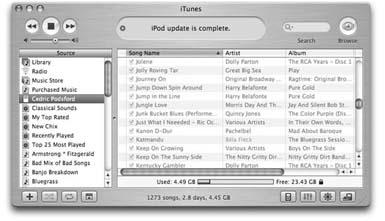
Figure 5-1. The Source list (left side) displays an icon for the iPod whenever it’s connected, as well as your music library, list of playlists, songs from the iTunes Music Store, and Internet radio stations. The bottom of the window shows the amount of space left on the iPod, the number of songs, and consecutive days the iPod can play music without repeating songs.
Stop Auto-Opening iTunes
If you like, you can command your jukebox software to open only when you want it to, rather than every time the iPod is plugged in.
When the iPod plugged in, click its icon in the Source list. Then click the iPod-shaped icon in the bottom right part of the iTunes window (identified in Figure ...
Get iLife '04: The Missing Manual now with the O’Reilly learning platform.
O’Reilly members experience books, live events, courses curated by job role, and more from O’Reilly and nearly 200 top publishers.

