Splitting a Clip
The techniques described in the previous section work well when you want to remove some footage from a clip. Sometimes, however, it can be useful to split a clip into two separate clips without deleting footage in the process. For example, suppose you want the title of your movie to appear five seconds into a certain piece of footage. In iMovie, the only way to accomplish this feat is to split the clip into three pieces—the first one being five seconds long—and superimpose the title credit on the middle piece. (More on titles in Chapter 16.)
The Split Video Clip at Playhead command is exactly what you need in that case. Just click inside, or drag along, the Scrubber bar until you find the spot where you want to split the clip. (Remember that you can press the right or left arrow keys to nudge the Playhead one frame at a time to the right or left.) Then choose Edit → Split Video Clip at Playhead (or press
-T).
As shown in Figure 14-6, you wind up with two different clips, both highlighted. If the original was called “Split Me Up,” iMovie calls the resultant clips “Split Me Up” and “Split Me Up/1.” (To remove the highlighting, click anywhere else on the screen, or choose Edit → Select None.)
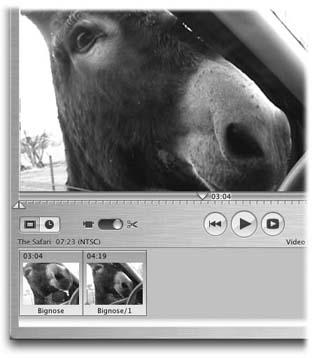
Figure 14-6. After you split a clip, iMovie cuts your clip in two and highlights ...
Get iLife '04: The Missing Manual now with the O’Reilly learning platform.
O’Reilly members experience books, live events, courses curated by job role, and more from O’Reilly and nearly 200 top publishers.

