Audio Clips
In many regards, working with sound files is much like working with video clips. For example, each piece of sound appears as a horizontal colored bar in the Timeline Viewer. You can move a clip around in the movie by dragging horizontally; cut, copy, and paste it; delete by selecting it and then pressing the Delete key; and so on.
As you work, remember to use the Zoom slider (at the lower-left corner of the Timeline Viewer) to magnify or shrink your audio clips as necessary.
Renaming Sound Clips (or Not)
When you click an audio clip, iMovie intensifies its color to show that it’s highlighted. The top edge of the Timeline Viewer shows the audio clip’s name and duration.
To rename an audio clip, double-click it. The Clip Info box appears, where you can type a new name into the Name box.
Listening to a Sound Clip
To isolate and listen to a particular audio clip, proceed as shown in Figure 17-2.
Tip
Once your movie is playing, you can loop a section of audio (play it repeatedly as you study the effect) by clicking repeatedly in the same spot on the Scrubber bar, keeping the mouse very still. With each click, the Playhead snaps back to replay the segment from the position of your cursor.
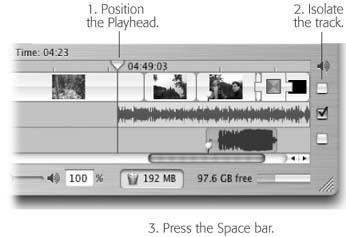
Figure 17-2. A view of the right end of the Timeline Viewer. Drag the Playhead so that the vertical line beneath it strikes the piece of sound you want to listen to. Then turn off the track checkboxes ...
Get iLife '04: The Missing Manual now with the O’Reilly learning platform.
O’Reilly members experience books, live events, courses curated by job role, and more from O’Reilly and nearly 200 top publishers.

