The Loop Browser
If you’re following along with this chapter, leave the one empty Grand Piano track on the screen. Close the onscreen keyboard for the moment. (If you’ve been fooling around on your own, start a fresh project by choosing File → New.)
Now, if the plan is to build a piece of music out of 1,100 musical spare parts, you’d better have a very organized toolbox. Sure enough, GarageBand offers an extremely clever loop-finding system called the Loop browser. To open it, use one of these three methods:
Click the eyeball icon below the list of tracks, as shown in Figure 24-2.
Choose Control → Show Loop Browser.
Press

-L.
Later, you can hide the Loop browser by repeating the same step (except that the menu command will say Hide Loop Browser).
Tip
When you first open the Loop browser, you’re seeing only a sampling of the musical smorgasbord Apple has prepared for you. Only about half of the Loop browser buttons—35 of them—are visible.
To view the rest of the buttons, drag the dark gray brushed metal divider bar upward into the Track area, as shown in Figure 24-2.
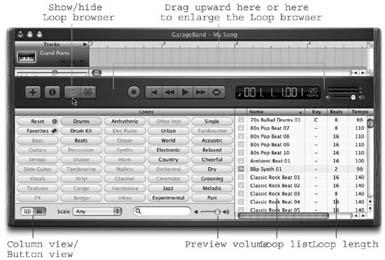
Figure 24-2. You can sort the loop list by name, by originally recorded tempo or key, and so on, just by clicking the corresponding column heading. Click the heading a second time to reverse the sort order. You can also drag the ...
Get iLife '04: The Missing Manual now with the O’Reilly learning platform.
O’Reilly members experience books, live events, courses curated by job role, and more from O’Reilly and nearly 200 top publishers.

