Placing a Loop
Suppose that you’ve used one of the three loop-finding techniques, and you’ve homed in on just the right loop. Now it’s time to install it into your song.
To do that, drag the loop’s name upward and into position, as shown in Figure 24-5. The leftmost edge of the loop will align with the spot where you release the mouse.
What happens when you release the mouse depends on where you release the mouse.
Drag into a Blank Gray Area
If you drag into an empty track area, you create a brand new track, already set to play the instrument whose name you dragged (Figure 24-5). At the beginning of your song-building session, this is the technique you’ll probably use the most. (It makes no difference whether you release the mouse in the light gray area beneath the existing music or the darker gray area beneath the existing track headers.)
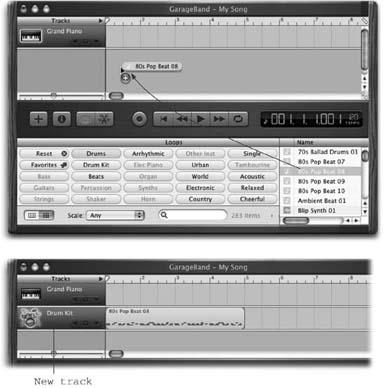
Figure 24-5. If you drag a loop into an empty track area (top), you create a new track and fill it with one repetition of the loop (bottom). You can save time by dragging it carefully into the horizontal position you want, using the beat ruler at the top of the window as your guide. Of course, you can always adjust the loop’s position after placing it, just by dragging it from side to side.
Tip
If you Option-drag a green Software Instrument loop into an empty track area, GarageBand converts that green Software Instrument into a blue Real Instrument loop—and ...
Get iLife '04: The Missing Manual now with the O’Reilly learning platform.
O’Reilly members experience books, live events, courses curated by job role, and more from O’Reilly and nearly 200 top publishers.

