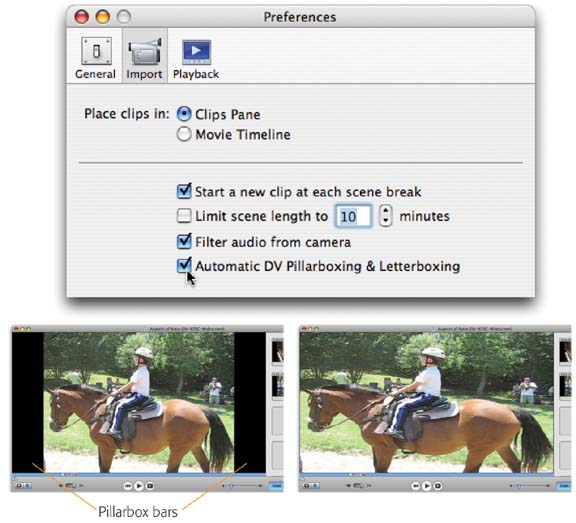Even in its second edition, iMovie HD 6 is by far the least expensive software capable of importing and editing video from high-definition camcorders. (It’s about $750 less expensive than the next contender.)
But first, some definitions:
High definition is a video format that offers a stunning, high-resolution picture, clear enough to make you feel like you’re looking out a window and wide enough to show you, in a single shot, the pitcher, the batter, and the runner on first.
To see high definition, you need a high-definition TV set (an HDTV). You also need some source of HDTV programming, like an upgraded cable box or a special rooftop antenna.
Or—and this is the exciting part—you can film your own. Read on.
HDV camcorders capture the wide, super-clear picture of high definition—on ordinary MiniDV tapes. (HDV isn’t a typo. That designation just means,"high-def video recorded on a standard MiniDV tape.”)
Sony, in particular, has embraced the HDV camcorder concept. By early 2006, it offered three different models: the large, semi-professional, three-chip FX1 ($2,900 and dropping); the much smaller, high-end family model called the HC1 ($1,350 and dropping); and the even smaller, coat-pocketable, consumery HC3 (around $1,000).
But for amateurs who own high-def TV sets, prosumers, and independent filmmakers, these camcorders represent an insanely liberating development; until they came along, the least expensive HDTV camcorder cost $40,000.
In general, the process of importing and editing high-def video is exactly like working with any other kind of video. There are, however, a few differences.
Figure 4-9. When you’re importing video from an HDV camcorder, everything gets wide and rectangular. Otherwise, though, you should be able to work with it just as you would with standard-definition footage.
The one you’ll notice first is the new shape of the iMovie monitor window, and the new shape of the captured clips. As you can see in Figure 4-9, they’re wide instead of square. Welcome to the HDTV age, baby.
You’ll notice another difference, too, once you start importing: Your Mac may not be fast enough to capture this massive amount of data in real time. (Remember, high-definition footage is three or four times as massive as standard DV.)
That’s why you’ll see a tiny “Capturing HD at…” speed notation just above the volume slider (Figure 4-9). This notation changes as the importing process chugs along; it may say, for example,"Capturing HD at 1/4 speed,” “Capturing HD at 1/2 speed,” or, if you’re lucky, “Capturing HD at full speed.”
Tip
If you make your iMovie window smaller—small enough that the Monitor window is only a quarter its usual size, as shown in Figure 4-9—you get much better speed. iMovie, in that case, transcodes the high-def video at only a quarter of its normal size (see the box in Section 4.7), and you get faster, smoother playback and quicker importing. (If your machine is anything slower than a dual 1-gigahertz G4 or G5 processor, in fact, you always get this quarter-sized video, unless you change the Playback settings in iMovie’s Preferences dialog box.)
Figure 4-10. When “Automatic DV Pillarboxing & Letterboxing” is turned on (top), video from a camcorder retains its original shape, even though iMovie may have to pad the screen with horizontal or vertical black bars (lower left) to fit your project dimensions. This requires some processing time after the importing is complete.When this checkbox is turned off, incoming video is instead stretched to fit your project’s screen shape.These examples show what happens when standard video is brought into a “DV Widescreen” Project.
The bottom line, though, is that importing high-def footage may not be a real-time operation, as it is when you import standard-def footage. Even after the camera is finished playing the tape, iMovie may take a few more minutes to catch up; a message on the screen says, “Processing cached HDV data” until the post-processing is complete.
Note
If you want to stop before the end of the tape, note that there’s a difference between clicking the Stop button and clicking the Import button; see the box in Section 4.7.
Fortunately, it’s worth the wait. Once the footage is inside iMovie, you can work with it with all the speed and fluidity of standard footage. And when the work is finished, you can export the result to iDVD to burn onto a DVD. No, the result won’t be a high-definition disc; it will, however, be a widescreen disc (at your option), which will look absolutely spectacular on a widescreen TV.
Get iMovie 6 & iDVD: The Missing Manual now with the O’Reilly learning platform.
O’Reilly members experience books, live events, courses curated by job role, and more from O’Reilly and nearly 200 top publishers.