Shortening Clips by Dragging
Almost nobody hits the camcorder’s Record button at the precise instant when the action begins and stops recording the instant it stops. Life is just too unpredictable. That’s why the first thing most people do when they get their clips into a movie is trim them—to chop the boring parts off the beginning and ending of each clip before dragging them onto the timeline.
You can trim your clips by splitting them apart, chopping off their ends, or lopping chunks out of the middle. You can read about these techniques later in this chapter.
Most of the time, though, you’ll want to adopt one of iMovie’s sweetest features instead: edge dragging. Instead of chopping off the ends of your clips, you can just hide the ends by dragging them inward, as shown in Figure 5-5. (This nondestructive edge-dragging also works with audio clips. It’s a common technique in GarageBand, too.)
The beauty of this approach, of course, is its flexibility. After you crop a clip this way, you can play it back to gauge its impact on the flow of scenes. If you feel that you trimmed a little too much, simply grab the end of the clip and drag it outward a little more. If you don’t think you cropped enough, drag it inward.
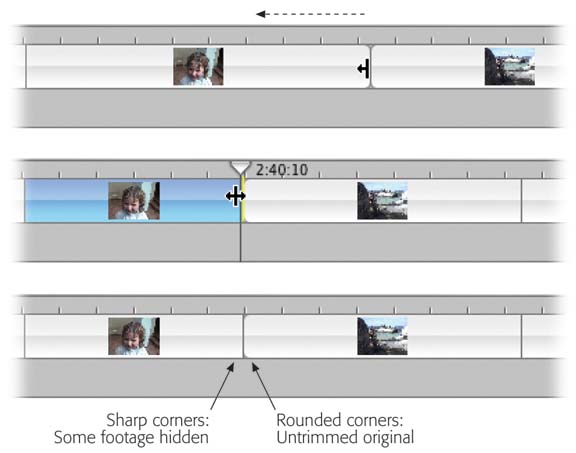
Figure 5-5. Top and middle: In the Timeline Viewer, you can drag either the leading or trailing edge of a clip inward to shorten it—nondestructively. All subsequent clips ...
Get iMovie 6 & iDVD: The Missing Manual now with the O’Reilly learning platform.
O’Reilly members experience books, live events, courses curated by job role, and more from O’Reilly and nearly 200 top publishers.

