Changing Backgrounds
The menu-screen background provides a look and atmosphere that defines the entire screen. As a result, choosing a new background can add a unique twist to an existing theme. As you’ve already read, the Menu pane plays a key role here. Dropping a movie or picture(s) into the background well replaces the background; dragging out from the well restores the theme default. But that’s not the whole story.
Just dropping art and video onto the background well eliminates any drop zones built into the theme. That can be a good thing if you just want a simple backdrop. But what if you want to update the background without destroying the other menu elements?
Fortunately, iDVD 6 introduces a neat feature: a secret menu. Figure 17-3 reveals all.
Tip
Both of the preceding techniques change only the currently displayed menu screen. To apply the change to all menu screens, choose Advanced → Apply Theme To Project.
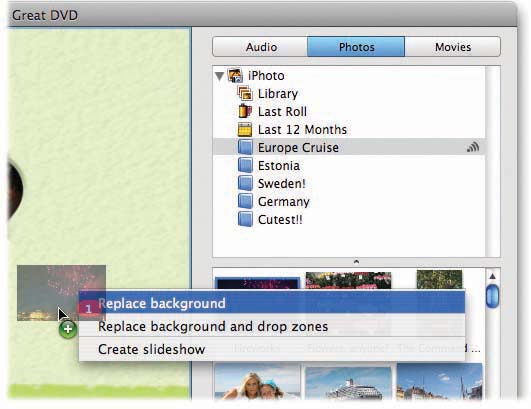
Figure 17-3. Drag your movie, image or images onto the iDVD editor—but while still pressing the mouse button, press the ⌘ key. Voila! Your secret menu appears. Choose Replace Background to replace the existing background art—without wiping out the drop zones. To leave the background in place, choose Add Movie or Create Slideshow. Finally, to duplicate the effect of dropping your movie or art onto the background well in the Menu pane while zapping the drop zones out of ...
Get iMovie 6 & iDVD: The Missing Manual now with the O’Reilly learning platform.
O’Reilly members experience books, live events, courses curated by job role, and more from O’Reilly and nearly 200 top publishers.

