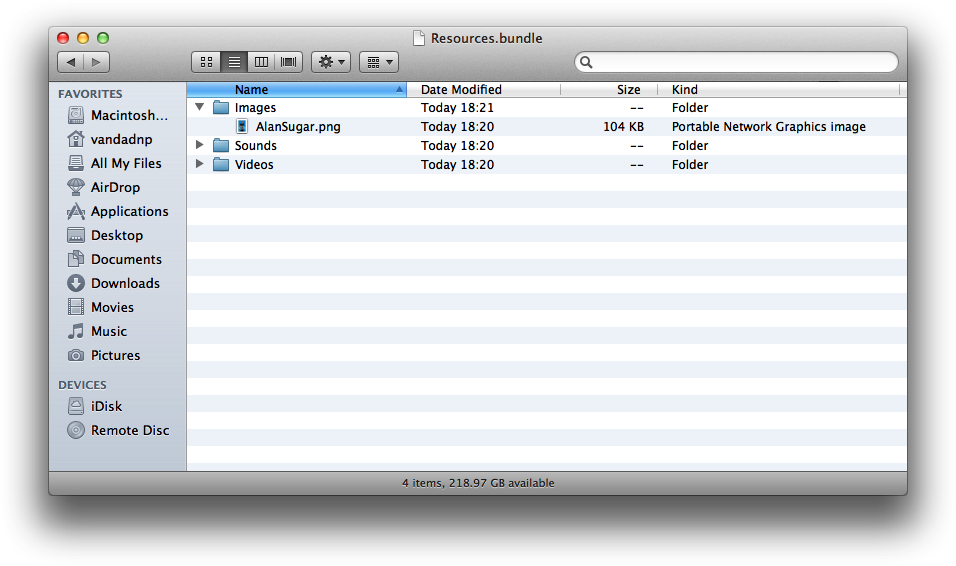You have included a few images or other resources in a separate bundle inside your main bundle and you would like to access those resources at runtime.
Find the path to your bundle at runtime using the pathForResource:ofType: method of your main
bundle. Once you have the path to your bundle, simply access it using
the bundleWithPath: class
method of NSBundle.
Note
Before continuing with this recipe, please follow the instructions in Recipe 1.26 to create a bundle called Resources.bundle and place it inside your main bundle.
If you have followed the instructions in Recipe 1.26, you now have a bundle called Resources.bundle inside this bundle you have a folder called Images. Let’s now put an image inside this folder. After I placed an image called AlanSugar.png into the bundle Figure 1-35 shows what the bundle contains.
Since the Resources.bundle
is added to our app’s main bundle, we will need to use the main bundle
in order to find the path to our Resources.bundle. Once that is done, we can
directly access the files (only AlanSugar.png right now) inside this
bundle. Since bundles other than the main bundle can have folders
embedded inside them, to access files inside folders of a bundle other
than the main bundle it is best to use the pathForResource:ofType:inDirectory: method
of NSBundle to explicitly specify
the folder in which a specific file/resource exists.
- (BOOL) application:(UIApplication *)application
didFinishLaunchingWithOptions:(NSDictionary *)launchOptions{
NSString *resourcesBundlePath =
[[NSBundle mainBundle] pathForResource:@"Resources"
ofType:@"bundle"];
if ([resourcesBundlePath length] > 0){
NSBundle *resourcesBundle = [NSBundle bundleWithPath:resourcesBundlePath];
if (resourcesBundle != nil){
NSString *pathToAlanSugarImage =
[resourcesBundle pathForResource:@"AlanSugar"
ofType:@"png"
inDirectory:@"Images"];
if ([pathToAlanSugarImage length] > 0){
UIImage *image = [UIImage imageWithContentsOfFile:pathToAlanSugarImage];
if (image != nil){
NSLog(@"Successfully loaded the image from the bundle.");
} else {
NSLog(@"Failed to load the image.");
}
} else {
NSLog(@"Failed to find the file inside the bundle.");
}
} else {
NSLog(@"Failed to load the bundle.");
}
} else {
NSLog(@"Could not find the bundle.");
}
self.window = [[UIWindow alloc] initWithFrame:
[[UIScreen mainScreen] bounds]];
self.window.backgroundColor = [UIColor whiteColor];
[self.window makeKeyAndVisible];
return YES;
}If you are attempting to find all the resources which are stored
in a specific folder inside a bundle, you
can use the pathsForResourcesOfType:inDirectory: method
of the NSBundle class. In this
code, we will attempt to find the path to all the .png files inside the Images folder of our Resources.bundle bundle:
- (BOOL) application:(UIApplication *)application
didFinishLaunchingWithOptions:(NSDictionary *)launchOptions{
NSString *resourcesBundlePath =
[[NSBundle mainBundle] pathForResource:@"Resources"
ofType:@"bundle"];
if ([resourcesBundlePath length] > 0){
NSBundle *resourcesBundle = [NSBundle bundleWithPath:resourcesBundlePath];
if (resourcesBundle != nil){
NSArray *PNGPaths = [resourcesBundle pathsForResourcesOfType:@"png"
inDirectory:@"images"];
[PNGPaths
enumerateObjectsUsingBlock:^(id obj, NSUInteger idx, BOOL *stop) {
NSLog(@"Path %lu = %@", (unsigned long)idx+1, obj);
}];
} else {
NSLog(@"Failed to load the bundle.");
}
} else {
NSLog(@"Could not find the bundle.");
}
self.window = [[UIWindow alloc] initWithFrame:
[[UIScreen mainScreen] bounds]];
self.window.backgroundColor = [UIColor whiteColor];
[self.window makeKeyAndVisible];
return YES;
}Note
The enumerateObjectsUsingBlock: method of
NSArray accepts a block object as
its parameter. For more information about enumerateObjectsUsingBlock: and the block
object it accepts, please refer to Recipe 1.25.
Get iOS 5 Programming Cookbook now with the O’Reilly learning platform.
O’Reilly members experience books, live events, courses curated by job role, and more from O’Reilly and nearly 200 top publishers.