20.6. Distributing Passes Using Email
Problem
You want to be able to send your digitally signed passes to people using their email address.
Solution
Simply send the passes as attachments in your email.
Discussion
The pass that you signed and packaged up in Recipe 20.5 is now ready to be distributed. One of the easiest way of distributing passes is through email. Follow these steps to distribute your pass through email using the Mail.app on your installation of OS X:
Open up Mail.app on your installation of OS X.
From the File menu, choose New Message.
Enter the email address of the person to whom you want to send the pass.
Enter a title for your email.
Enter the message for your email and simply drag and drop the pass.pkpass file, which you prepared in Recipe 20.5, into the message of your email at the end, as shown in Figure 20-18.
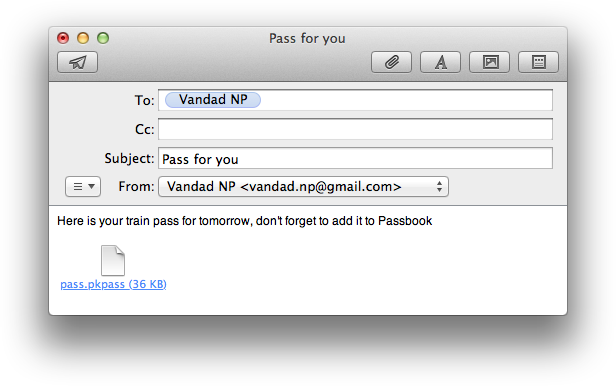
Figure 20-18. Distributing digitally signed passes using Mail.app on OS X
Now send the email. The user will receive it in her inbox. The email will appear as shown in Figure 20-19 on the user’s device.
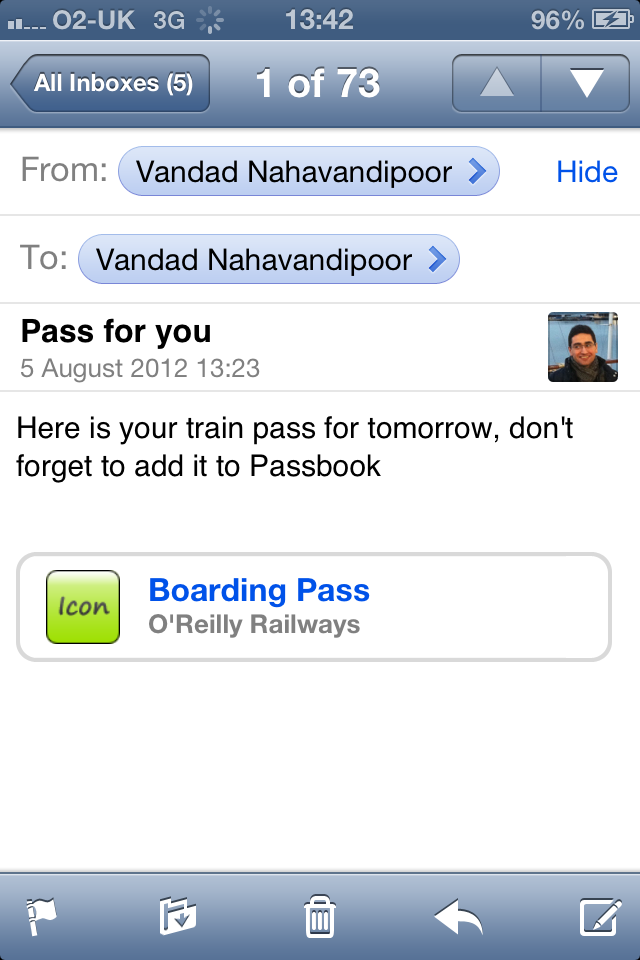
Figure 20-19. A pass sent through email
Note
Note that the icon that we specified for our pass in Recipe 20.3 is appearing in Mail.app on iOS devices when a pass is attached to an email.
Now the user has the ability to tap on the pass that is attached to the email. This will ...
Get iOS 6 Programming Cookbook now with the O’Reilly learning platform.
O’Reilly members experience books, live events, courses curated by job role, and more from O’Reilly and nearly 200 top publishers.

