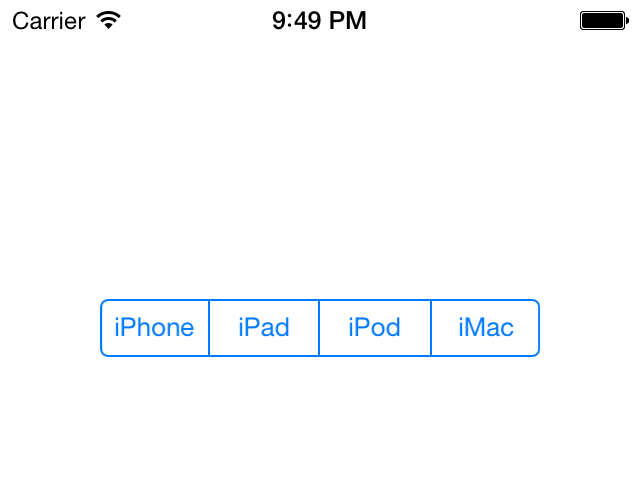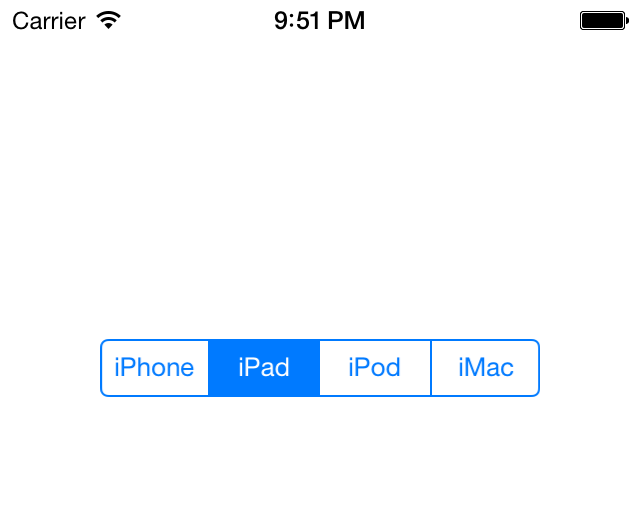You would like to present a few options to your users from which they can pick an option, through a UI that is compact, simple, and easy to understand.
Use the UISegmentedControl
class, an example of which is shown in Figure 1-22.
A segmented control is a UI component that allows you to display,
in a compact UI, a series of options for the user to choose from.
To show a segmented control, create an instance of UISegmentedControl. Let’s start with our view
controller’s .m file:
#import "ViewController.h"@interfaceViewController()@property(nonatomic,strong)UISegmentedControl*mySegmentedControl;@end@implementationViewController...
And create the segmented control in the viewDidLoad method of your view
controller:
-(void)viewDidLoad{[superviewDidLoad];NSArray*segments=[[NSArrayalloc]initWithObjects:@"iPhone",@"iPad",@"iPod",@"iMac",nil];self.mySegmentedControl=[[UISegmentedControlalloc]initWithItems:segments];self.mySegmentedControl.center=self.view.center;[self.viewaddSubview:self.mySegmentedControl];}
We are simply using an array of strings to provide the different
options that our segmented control has to display. We initialize our
segmented control using the init initializer
and pass the array of strings and images to the segmented control. The
results will look like what we saw in Figure 1-22.WithObjects:
Now the user can pick one of the options in the segmented control. Let’s say she has picked iPad. The segmented control will then change its user interface to show the user what option she has selected, as depicted in Figure 1-23.
Now the question is, how do you recognize when the user
selects a new option in a segmented control? The answer is simple.
Just as with a UISwitch or
a UISlider, use the addTarget:action:forControlEvents: method of
the segmented control to add a target to it. Provide the value of
UIControlEventValueChanged for the
forControlEvents parameter, because
that is the event that gets fired when the user selects a new option in
a segmented control:
-(void)segmentChanged:(UISegmentedControl*)paramSender{if([paramSenderisEqual:self.mySegmentedControl]){NSIntegerselectedSegmentIndex=[paramSenderselectedSegmentIndex];NSString*selectedSegmentText=[paramSendertitleForSegmentAtIndex:selectedSegmentIndex];NSLog(@"Segment %ld with %@ text is selected",(long)selectedSegmentIndex,selectedSegmentText);}}-(void)viewDidLoad{[superviewDidLoad];NSArray*segments=@[@"iPhone",@"iPad",@"iPod",@"iMac"];self.mySegmentedControl=[[UISegmentedControlalloc]initWithItems:segments];self.mySegmentedControl.center=self.view.center;[self.viewaddSubview:self.mySegmentedControl];[self.mySegmentedControladdTarget:selfaction:@selector(segmentChanged:)forControlEvents:UIControlEventValueChanged];}
If the user starts from the left side and selects each of the options in Figure 1-22, all the way to the right side of the control, the following text will print out to the console:
Segment0withiPhonetextisselectedSegment1withiPadtextisselectedSegment2withiPodtextisselectedSegment3withiMactextisselected
As you can see, we used the selectedSegmentIndex method of the segmented
control to find the index of the currently selected item. If no item is
selected, this method returns the value –1. We also used the titleForSegmentAtIndex: method. Simply pass
the index of an option in the segmented control to this method, and the
segmented control will return the text for that item. Simple, isn’t
it?
As you might have noticed, once the user selects an option in a
segmented control, that option will get selected and will
remain selected, as shown in Figure 1-23.
If you want the user to be able to select an option but you would like
the button for that option to bounce back to its original shape once it
has been selected (just like a normal button that bounces back up once
it is tapped), you need to set the momentary property of the segmented control to
YES:
self.mySegmentedControl.momentary=YES;
One of the really neat features of segmented controls is that
they can contain images instead of text. To do this, simply use the
initWithObjects: initializer method
of the UISegmentedControl class and
pass the strings and images that will be used to initialize the
segmented UI control:
-(void)viewDidLoad{[superviewDidLoad];NSArray*segments=@[@"iPhone",[UIImageimageNamed:@"iPad"],@"iPod",@"iMac",];self.mySegmentedControl=[[UISegmentedControlalloc]initWithItems:segments];CGRectsegmentedFrame=self.mySegmentedControl.frame;segmentedFrame.size.height=128.0f;segmentedFrame.size.width=300.0f;self.mySegmentedControl.frame=segmentedFrame;self.mySegmentedControl.center=self.view.center;[self.viewaddSubview:self.mySegmentedControl];}
Note
In this example, the iPad file is simply an image of an iPad that’s been added to our project.
In iOS 7, Apple has deprecated the segmentedControlStyle property of the UISegmentedControl class, so segmented
controls have only a single default style. We can no longer modify this
style.
Get iOS 7 Programming Cookbook now with the O’Reilly learning platform.
O’Reilly members experience books, live events, courses curated by job role, and more from O’Reilly and nearly 200 top publishers.