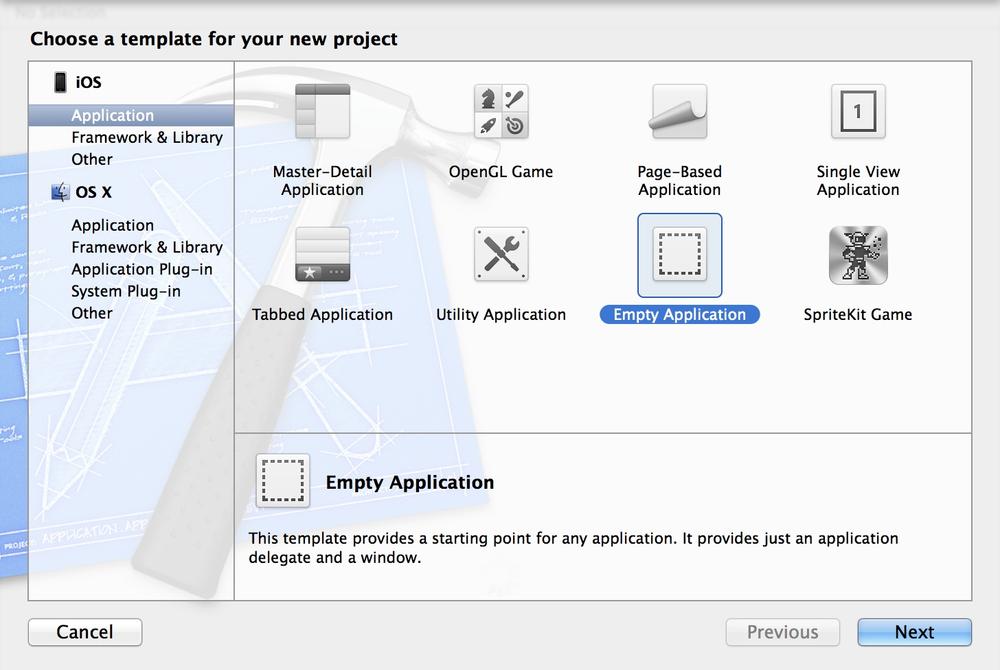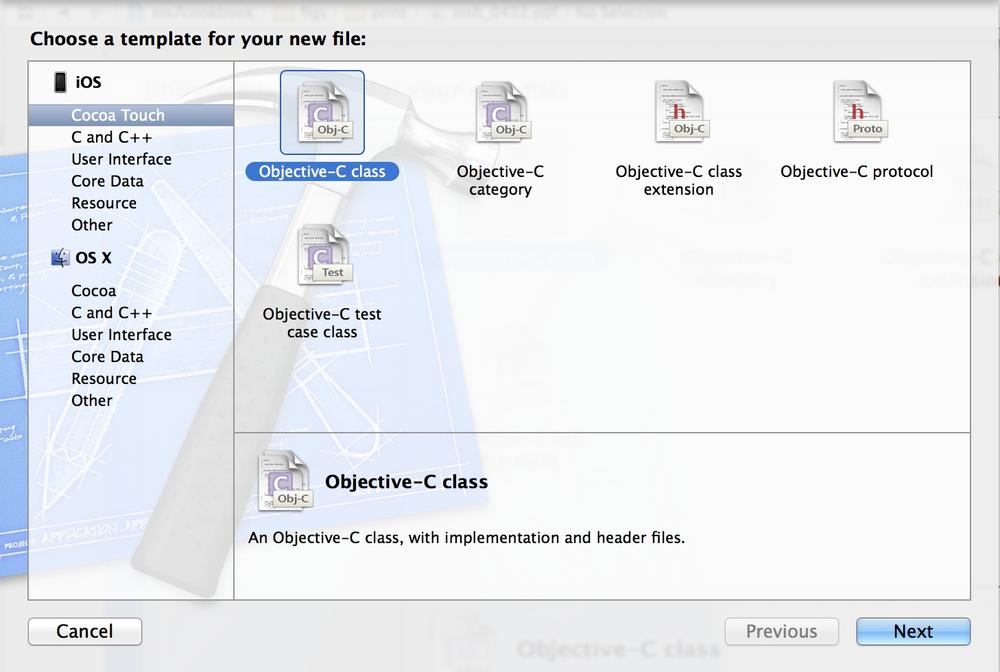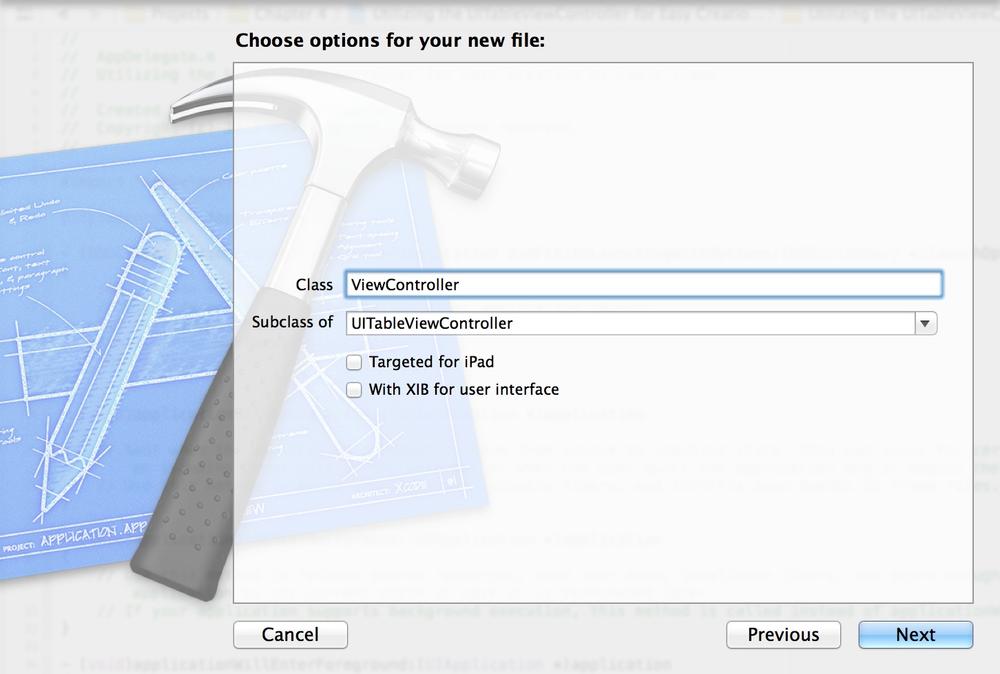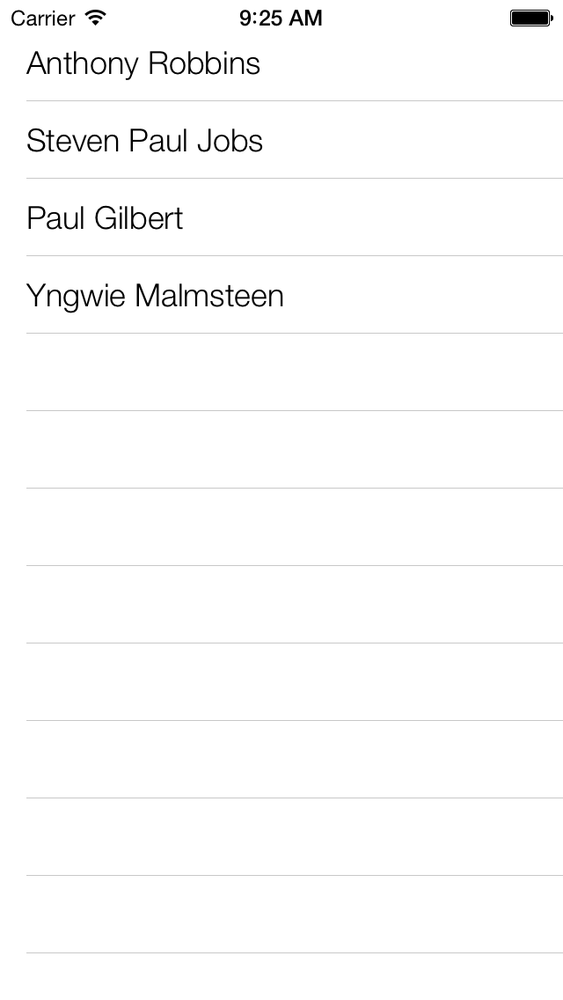Use the UITableViewController
view controller, which by default comes with a table view
controller.
The iOS SDK contains a really handy class called UITableViewController that comes predefined
with a table view instance inside it. In order to take advantage of this
class, all you have to really do is create a new class that subclasses
the aforementioned class. Here, I will walk you through the steps
necessary to create a new Xcode project that utilizes the table view
controller:
On the lefthand side of the screen, make sure the iOS category is selected. Then choose the Application subcategory. On the righthand side, choose the Empty Application template and then press the Next button, as shown in Figure 4-19.
On the next screen, simply choose a name for your project. Also make sure everything except for the Organization Name and the Company Identifier in your dialog is the same as the one that I am demonstrating to you in Figure 4-20. Once you are done, press the Next button.
On the next screen, you are given the opportunity to save your application to disk. Simply save the application in a place that makes sense to you, and press the Create button.
In Xcode, choose the File → New → File... menu.
In the dialog, make sure iOS is the main category on the lefthand side and that Cocoa Touch is the subcategory that is selected. Then on the righthand side of the dialog, choose the Objective-C class as shown in Figure 4-21.
On the next screen, you get to choose the superclass of your new class. This step is very important. Make sure that you set your superclass to
UITableViewController. Also make sure the rest of your settings are the same as those that I am demonstrating in Figure 4-22. After you are done, press the Next button.
On the next screen, you get the chance to save your table view controller in your project. Go on, save it as the
ViewControllerclass and press the Create button.In the implementation file of your app delegate, remember to import this view controller’s header file and then create an instance of this class and set it as the root view controller of your application, as shown here:
#import "AppDelegate.h"#import "ViewController.h"@implementationAppDelegate-(BOOL)application:(UIApplication*)applicationdidFinishLaunchingWithOptions:(NSDictionary*)launchOptions{ViewController*controller=[[ViewControlleralloc]initWithStyle:UITableViewStylePlain];self.window=[[UIWindowalloc]initWithFrame:[[UIScreenmainScreen]bounds]];self.window.rootViewController=controller;self.window.backgroundColor=[UIColorwhiteColor];[self.windowmakeKeyAndVisible];returnYES;}
Now if you try to compile your project, you will see that the compiler will give you the following warnings:
ViewController.m:47:2:Potentiallyincompletemethodimplementation.ViewController.m:54:2:Incompletemethodimplementation.
This simply tells you that there are warnings that you have to
take care of in the implementation file of your view controller. If you
open this file, you will see that Apple has inserted #warning macros in the table view controller
class template, which are causing these warnings to be displayed on your
screen. One warning is placed inside the numberOfSectionsInTableView: method, and the
other one is inside the tableView:numberOfRowsInSection: method. The
reason we are seeing these warnings is that we have not coded the logic
for these methods. The minimum information that the table view
controller must have is the number of sections to display, the number of
rows to display, and the cell object to be displayed for each row. The
reason you are not seeing any warnings for the lack of cell object
implementation is that Apple by default provides a dummy implementation
of this method that creates empty cells for you.
Note
The table view controller by default is the data source and the delegate of the table view. You do not have to specify a delegate or a data source separately to the table view.
Now let’s go into the implementation of our table view controller and make sure that we have an array of strings (just as an example) that we can feed into our table view:
#import "ViewController.h"staticNSString*CellIdentifier=@"Cell";@interfaceViewController()@property(nonatomic,strong)NSArray*allItems;@end@implementationViewController-(id)initWithStyle:(UITableViewStyle)style{self=[superinitWithStyle:style];if(self){// Custom initializationself.allItems=@[@"Anthony Robbins",@"Steven Paul Jobs",@"Paul Gilbert",@"Yngwie Malmsteen"];[self.tableViewregisterClass:[UITableViewCellclass]forCellReuseIdentifier:CellIdentifier];}returnself;}-(void)viewDidLoad{[superviewDidLoad];}-(NSInteger)numberOfSectionsInTableView:(UITableView*)tableView{return1;}-(NSInteger)tableView:(UITableView*)tableViewnumberOfRowsInSection:(NSInteger)section{returnself.allItems.count;}-(UITableViewCell*)tableView:(UITableView*)tableViewcellForRowAtIndexPath:(NSIndexPath*)indexPath{UITableViewCell*cell=[tableViewdequeueReusableCellWithIdentifier:CellIdentifierforIndexPath:indexPath];cell.textLabel.text=self.allItems[indexPath.row];returncell;}@end
Now if we run our app, we will see something similar to what is shown in Figure 4-23.
That’s pretty much all there is to know about table view
controllers. Remember, as mentioned before, that your table view
controller is the delegate and the data source of
your table view now. So you can implement the methods in the UITableViewDataSource protocol as well as the
UITableViewDelegate protocol’s
methods right in the implementation of your table view controller.
Get iOS 7 Programming Cookbook now with the O’Reilly learning platform.
O’Reilly members experience books, live events, courses curated by job role, and more from O’Reilly and nearly 200 top publishers.