23.6. Distributing Passes Using Email
Problem
You want to be able to send your digitally signed passes to people using their email addresses.
Solution
Simply send the passes as attachments in your email.
Discussion
The pass that you signed and packaged up in Recipe 23.5 is now ready to be distributed. One of the easiest ways of distributing passes is through email. Follow these steps to distribute your pass through email using the Mail.app on your installation of OS X:
Open up Mail.app on your installation of OS X.
From the File menu, choose New Message.
Enter the email address of the person to whom you want to send the pass.
Enter a title for your email.
Enter the message for your email and simply drag and drop the pass.pkpass file, which you prepared in Recipe 23.5, into the message of your email at the end, as shown in Figure 23-15.
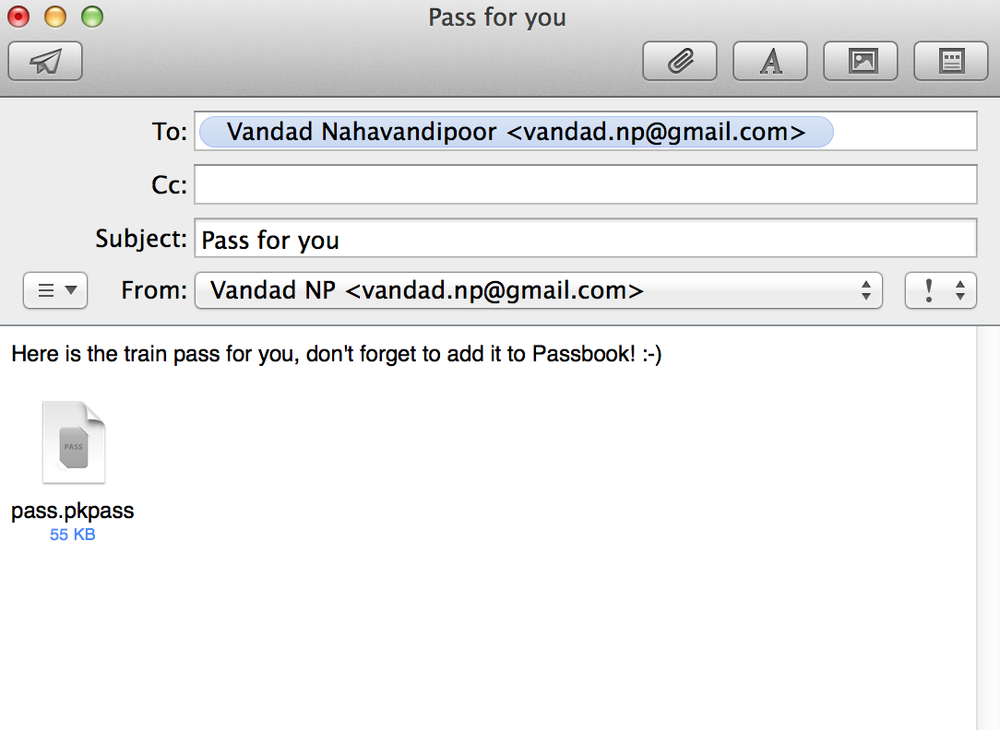
Figure 23-15. Distributing digitally signed passes using Mail.app on OS X
Now send the email.
Note
OS X Mavericks has added the ability for users to be able to see passes right in the Mail app. Since Passbook is integrated with iCloud, you can now tap on the pass in your email on OS X Mavericks and send it right to your iOS device(s) that have Passbook for iCloud enabled in the iCloud settings of their devices (see Figure 23-16).
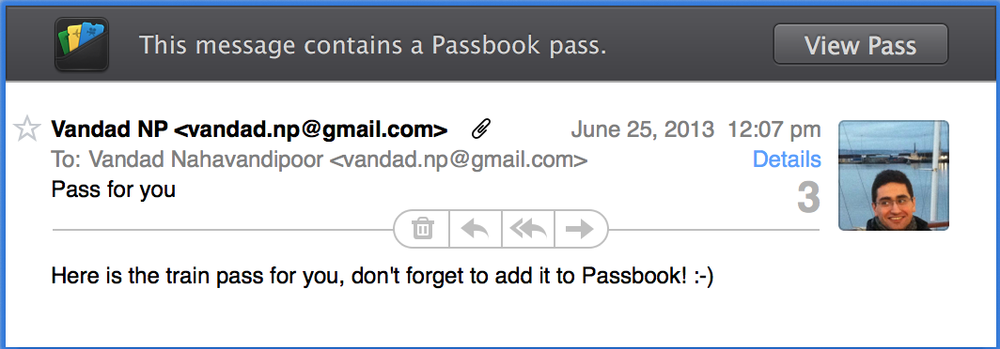
Figure 23-16. OS X Mavericks displays ...
Get iOS 7 Programming Cookbook now with the O’Reilly learning platform.
O’Reilly members experience books, live events, courses curated by job role, and more from O’Reilly and nearly 200 top publishers.

