23.8. Enabling Your iOS Apps to Access Passes on iOS Devices
Problem
You want to deploy your Passbook-enabled app to iOS devices and you want to make sure that your app can read the digitally signed passes that you have pushed into those devices.
Solution
Create an appropriate provision profile for your app, linked to an App ID that has Passes access enabled for it.
Discussion
You need to sign your apps with an appropriate provisioning profile that has been created in the same portal that your Pass Type IDs were created in, in order to be able to read our own passes from the Passbook app on users’ devices. The whole process is depicted in Figure 23-18.
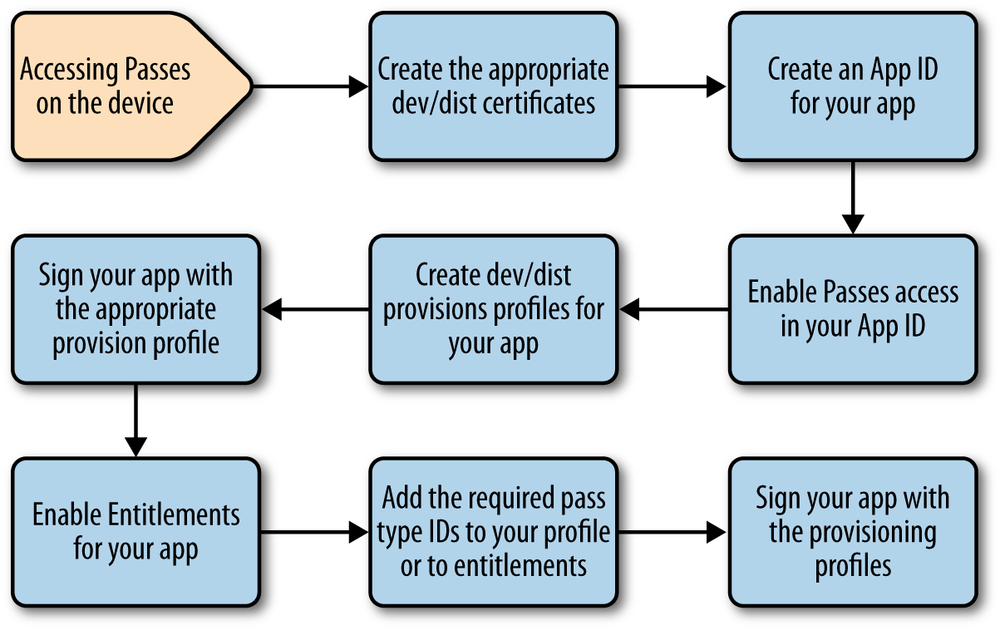
Figure 23-18. The process of enabling an iOS app to access passes on an iOS device
So let’s begin! Here I assume that you already have a dev/dist certificate. We’ll create an App ID for the Pass Type ID that we created in Recipe 23.1 and then move on to create the appropriate provisioning profile for that App ID. Here we go:
Navigate to iOS Dev Center in your browser, and log in if you are not logged in already.
Navigate to the Certificates, Identifiers & Profiles section
Navigate to the Identifiers section and then the App IDs section and press the plus (+) button.
In the Description box, describe your App ID; something that is meaningful to you and your team or organization.
Leave the Bundle Seed ID as Use Team ID.
In the Bundle Identifier (App ...
Get iOS 7 Programming Cookbook now with the O’Reilly learning platform.
O’Reilly members experience books, live events, courses curated by job role, and more from O’Reilly and nearly 200 top publishers.

